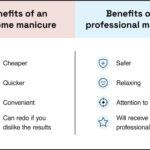Do you need to keep specific columns visible while scrolling through your Excel spreadsheet? In this guide, HOW.EDU.VN provides you with comprehensive strategies to freeze columns in Excel, ensuring your important data stays in view. Discover simple steps to manage your data effectively and enhance your spreadsheet experience.
1. How Can I Freeze Only Columns in Excel?
Yes, you can freeze only columns in Excel. To freeze columns, select the first cell to the right of the columns you want to freeze and then use the “Freeze Panes” option. This keeps the specified columns visible while you scroll through the rest of the spreadsheet.
To elaborate, Excel’s freeze panes feature is quite versatile. When you freeze panes, Excel freezes rows above and columns to the left of your selected cell. If you want to freeze only columns, you need to select a cell in the first row of the column immediately to the right of the columns you want to freeze. For example, if you want to freeze columns A and B, select cell C1. Then, navigate to the “View” tab, click on “Freeze Panes,” and select “Freeze Panes” from the dropdown menu.
Step-by-Step Guide to Freeze Columns:
- Select the Cell: Click on the cell that is in the first row of the column to the right of the columns you want to freeze.
- Navigate to the View Tab: Go to the “View” tab in the Excel ribbon.
- Choose Freeze Panes: In the “Window” group, click on “Freeze Panes.”
- Select Freeze Panes: Choose “Freeze Panes” from the dropdown menu.
By following these steps, you can effectively freeze one or more columns on the left side of your Excel worksheet. This is especially useful when you have a large dataset with key identifiers in the initial columns, and you need those identifiers to remain visible as you scroll horizontally.
Understanding Freeze Panes
It’s important to understand how the freeze panes function works. Excel will always freeze the rows above and the columns to the left of the cell you select. If you select cell A1, nothing will be frozen because there are no rows above or columns to the left. If you select cell C3, Excel will freeze columns A and B, and rows 1 and 2.
Practical Applications
Freezing columns is particularly useful in scenarios such as:
- Financial Reports: Keeping account names or IDs visible while reviewing financial data.
- Inventory Management: Ensuring product names stay visible while tracking inventory levels.
- Customer Databases: Maintaining customer names on the screen while reviewing other details.
2. Can I Freeze Only Rows in Excel?
Yes, you can freeze only rows in Excel. Select the cell in the first column below the rows you want to freeze, then use the “Freeze Panes” option under the “View” tab. This ensures that only the specified rows remain visible as you scroll down.
Similar to freezing columns, freezing rows involves selecting the appropriate cell to activate the feature correctly. If you wish to freeze rows 1 and 2, select cell A3. Then, go to the “View” tab on the Excel ribbon, find the “Freeze Panes” option in the “Window” group, and select “Freeze Panes” from the dropdown. This action will freeze the rows above the selected cell, in this case, rows 1 and 2, while allowing you to scroll through the rest of the data.
Step-by-Step Guide to Freeze Rows:
- Select the Cell: Click on the cell that is in the first column below the rows you want to freeze.
- Navigate to the View Tab: Go to the “View” tab in the Excel ribbon.
- Choose Freeze Panes: In the “Window” group, click on “Freeze Panes.”
- Select Freeze Panes: Choose “Freeze Panes” from the dropdown menu.
Freezing rows is beneficial in scenarios where you need to keep headers or key data points visible as you scroll vertically through your data.
Understanding the Mechanism
The key to effectively using the “Freeze Panes” feature is understanding that it freezes rows above and columns to the left of the selected cell. When freezing only rows, there are no columns to the left of column A, so only rows are frozen.
Common Use Cases
Freezing rows is especially useful in situations like:
- Data Analysis: Keeping headers visible while analyzing large datasets.
- Project Management: Ensuring task names and project phases are always visible.
- Sales Tracking: Maintaining column headers such as “Date,” “Product,” and “Sales Revenue” in view.
3. How Do I Freeze the Top Row and First Column Simultaneously?
To freeze both the top row and the first column in Excel, select cell B2 and then use the “Freeze Panes” option under the “View” tab. This will freeze row 1 and column A, allowing you to scroll both vertically and horizontally while keeping these key references visible.
This combined approach is particularly useful when you have both row and column headers that you need to keep in view while navigating a large dataset. Selecting cell B2 ensures that everything above and to the left of this cell is frozen, effectively locking the top row and first column.
Step-by-Step Guide to Freeze Top Row and First Column:
- Select Cell B2: Click on cell B2 in your Excel worksheet.
- Navigate to the View Tab: Go to the “View” tab in the Excel ribbon.
- Choose Freeze Panes: In the “Window” group, click on “Freeze Panes.”
- Select Freeze Panes: Choose “Freeze Panes” from the dropdown menu.
This simple process can significantly improve your efficiency when working with large spreadsheets.
Why This Method Works
As previously explained, Excel’s “Freeze Panes” feature freezes rows above and columns to the left of the selected cell. By selecting B2, you are telling Excel to freeze row 1 (above B2) and column A (to the left of B2).
Practical Scenarios
Freezing both the top row and first column is especially helpful in scenarios like:
- Pivot Tables: Keeping both row and column labels visible while exploring data.
- Complex Data Tables: Ensuring both row and column headers are always in view.
- Budgeting and Forecasting: Keeping account names and time periods visible.
4. Can I Freeze a Column in the Middle of an Excel Sheet?
No, Excel does not directly support freezing a column in the middle of a sheet while allowing you to work on both sides. However, you can achieve a similar effect by using the “Split” feature or opening a “New Window” to view different parts of the sheet simultaneously.
While Excel’s “Freeze Panes” function is limited to freezing columns from the left edge of the sheet, there are alternative methods to manage your view when you need to keep a column visible that is not on the edge. These methods, though not exactly “freezing,” provide similar functionality.
Alternative Methods:
- Using the Split Feature: The “Split” feature divides your worksheet into multiple scrollable panes.
- Opening a New Window: Opening a new window allows you to view different parts of the same worksheet side by side.
Method 1: Using the Split Feature
The “Split” feature divides your Excel worksheet into multiple, independent panes that you can scroll through separately. This can be useful for comparing different parts of your data.
Step-by-Step Guide to Using the Split Feature:
- Select a Cell: Select the cell where you want the split to occur. For example, if you want to split the screen to keep column C visible while working on columns to the left and right, select cell D1.
- Navigate to the View Tab: Go to the “View” tab in the Excel ribbon.
- Click Split: In the “Window” group, click on “Split.”
- Adjust the Split: You can drag the split bars to adjust the view as needed.
How the Split Feature Works
The “Split” feature divides your worksheet into four panes (if you select a cell in the middle of the sheet) or two panes (if you select a cell in the first row or column). Each pane can be scrolled independently, allowing you to keep certain columns or rows visible while working in other areas.
Method 2: Opening a New Window
Opening a new window allows you to view the same Excel file in multiple windows simultaneously. This can be useful for viewing different parts of the sheet side by side.
Step-by-Step Guide to Opening a New Window:
- Navigate to the View Tab: Go to the “View” tab in the Excel ribbon.
- Click New Window: In the “Window” group, click on “New Window.”
- Arrange the Windows: Arrange the windows side by side to view different parts of the sheet.
How New Window Works
When you open a new window, Excel creates a duplicate view of your current file. Any changes you make in one window are reflected in the other, as they are both displaying the same file.
Practical Use Cases
- Complex Models: Viewing input parameters and output results simultaneously.
- Data Validation: Comparing data in different sections of a large spreadsheet.
- Auditing: Verifying formulas and data relationships across the sheet.
5. How Can I Unfreeze Columns or Rows in Excel?
To unfreeze columns or rows in Excel, navigate to the “View” tab, click on “Freeze Panes,” and then select “Unfreeze Panes” from the dropdown menu. This will remove any frozen rows or columns, allowing you to scroll freely throughout the entire worksheet.
Whether you have frozen rows, columns, or both, unfreezing is a straightforward process that reverses the “Freeze Panes” action.
Step-by-Step Guide to Unfreeze Panes:
- Navigate to the View Tab: Go to the “View” tab in the Excel ribbon.
- Choose Freeze Panes: In the “Window” group, click on “Freeze Panes.”
- Select Unfreeze Panes: Choose “Unfreeze Panes” from the dropdown menu.
After completing these steps, the frozen panes will be removed, and you can scroll freely throughout your worksheet.
Troubleshooting Tips
- Ensure Correct Tab: Make sure you are on the “View” tab and not another tab, as “Freeze Panes” is located there.
- Check for Active Freeze: If “Unfreeze Panes” is grayed out, it means no panes are currently frozen.
- Restart Excel: In rare cases, restarting Excel can resolve issues with the “Freeze Panes” feature.
By following these instructions, you can easily unfreeze any frozen rows or columns in your Excel worksheet.
Additional Excel Functionalities
Beyond freezing panes, Excel offers a variety of features that can help you manage and analyze your data more effectively.
| Feature | Description | Use Case |
|---|---|---|
| Data Validation | Ensures data entered into cells meets specific criteria. | Preventing incorrect entries, such as dates or numbers outside a specific range. |
| Conditional Formatting | Automatically formats cells based on their values. | Highlighting trends and patterns in your data, such as sales figures above a certain target. |
| Pivot Tables | Summarizes and analyzes large datasets by grouping and aggregating data. | Analyzing sales data by region, product, or time period. |
| Macros | Automates repetitive tasks by recording and replaying a series of actions. | Automating the creation of monthly reports or data cleaning processes. |
| Formulas & Functions | Performs calculations and data manipulations using built-in functions and custom formulas. | Calculating totals, averages, and other statistical measures; performing lookups and data transformations. |
| Charts & Graphs | Visualizes data using a variety of chart types. | Presenting data in a clear and understandable format, such as sales trends over time or comparisons between products. |
Why Choose HOW.EDU.VN for Expert Excel Guidance?
Navigating the complexities of Excel can be challenging, especially when dealing with advanced features like freezing panes, splitting screens, and managing large datasets. At HOW.EDU.VN, we connect you with leading experts and PhDs who can provide tailored solutions to your Excel challenges. Here’s why our service stands out:
- Expertise: Our team comprises over 100 renowned PhDs and experts from various fields, ensuring you receive the highest quality advice and solutions.
- Personalized Consultations: We offer one-on-one consultations tailored to your specific needs, providing personalized solutions that address your unique challenges.
- Time and Cost Efficiency: Save time and money by getting direct access to top-tier expertise, avoiding the often costly and time-consuming process of trial and error.
- Confidentiality and Trust: We prioritize your privacy and ensure all consultations are conducted with the utmost confidentiality and discretion.
- Practical, Actionable Advice: Receive advice that is not only insightful but also practical, providing you with actionable steps you can implement immediately to improve your Excel skills and data management processes.
Benefits of Consulting with Our Experts:
- Enhanced Productivity: Learn advanced Excel techniques to streamline your workflow and improve efficiency.
- Data Accuracy: Ensure the accuracy and reliability of your data analysis through expert guidance.
- Problem Solving: Get targeted solutions to specific Excel problems, no matter how complex.
- Continuous Learning: Stay up-to-date with the latest Excel features and best practices.
Real-World Examples:
- A financial analyst needed to create dynamic reports in Excel but struggled with freezing panes effectively. Through our expert consultation, they learned advanced techniques to keep critical data visible, significantly improving their reporting efficiency.
- A project manager needed to manage a complex project timeline in Excel. Our expert provided guidance on using freeze panes and split screens to keep key task information visible, enhancing their ability to track progress and manage resources effectively.
- A data analyst was struggling with large datasets and needed to keep headers visible while scrolling. Our expert helped them master the freeze panes feature, enabling them to analyze data more efficiently and accurately.
Ready to Elevate Your Excel Skills?
Don’t let Excel challenges hold you back. Contact HOW.EDU.VN today and connect with our team of expert PhDs who can provide the personalized guidance you need to master Excel and optimize your data management. Our experts are ready to help you:
- Troubleshoot Complex Issues: Get step-by-step solutions to your most challenging Excel problems.
- Optimize Your Workflow: Learn advanced techniques to streamline your data analysis and reporting processes.
- Stay Ahead of the Curve: Keep up with the latest Excel features and best practices.
Contact Us Today:
- Address: 456 Expertise Plaza, Consult City, CA 90210, United States
- WhatsApp: +1 (310) 555-1212
- Website: HOW.EDU.VN
Unlock the full potential of Excel with HOW.EDU.VN and transform the way you manage and analyze data. Let our experts guide you to success.
Frequently Asked Questions (FAQ)
- What is the “Freeze Panes” feature in Excel?
The “Freeze Panes” feature in Excel allows you to keep specific rows or columns visible while scrolling through the rest of the worksheet, ensuring that headers or key data points remain in view. - How do I freeze the top row in Excel?
To freeze the top row, select cell A2, go to the “View” tab, click “Freeze Panes,” and then select “Freeze Panes.” This keeps the top row visible as you scroll down. - Can I freeze the first column in Excel?
Yes, to freeze the first column, select cell B1, go to the “View” tab, click “Freeze Panes,” and then select “Freeze Panes.” This keeps the first column visible as you scroll horizontally. - How do I freeze both the top row and the first column simultaneously?
To freeze both the top row and the first column, select cell B2, go to the “View” tab, click “Freeze Panes,” and then select “Freeze Panes.” This freezes row 1 and column A. - What is the difference between “Freeze Panes,” “Freeze Top Row,” and “Freeze First Column”?
“Freeze Panes” freezes rows above and columns to the left of the selected cell. “Freeze Top Row” specifically freezes the first row. “Freeze First Column” specifically freezes the first column. - Can I freeze multiple rows or columns?
Yes, to freeze multiple rows, select the cell in the first column below the rows you want to freeze. To freeze multiple columns, select the cell in the first row to the right of the columns you want to freeze. Then, use the “Freeze Panes” option. - How do I unfreeze panes in Excel?
To unfreeze panes, go to the “View” tab, click “Freeze Panes,” and then select “Unfreeze Panes” from the dropdown menu. This removes any frozen rows or columns. - Is it possible to freeze a column in the middle of the Excel sheet?
No, Excel does not directly support freezing a column in the middle of the sheet while allowing you to work on both sides. However, you can use the “Split” feature or open a “New Window” to achieve a similar effect. - How does the “Split” feature work in Excel?
The “Split” feature divides your worksheet into multiple, independent panes that you can scroll through separately. This can be useful for comparing different parts of your data. - What should I do if the “Freeze Panes” option is not working?
Ensure you are on the “View” tab and that no panes are currently frozen. If the issue persists, try restarting Excel. If you need further assistance, contact HOW.EDU.VN for expert guidance.
By providing practical solutions and expert insights, how.edu.vn is your go-to resource for mastering Excel and optimizing your data management skills.