Knowing How To Know How Much Ram You Have is essential for understanding your computer’s capabilities and performance. This guide, provided by HOW.EDU.VN, will walk you through checking your RAM on Windows and macOS, understanding RAM types, and determining if you need an upgrade. Discover how much memory your system currently has and optimize your computing experience with our expert advice.
1. Why is Knowing How Much RAM You Have Important?
Understanding your computer’s RAM (Random Access Memory) is crucial for optimizing its performance. RAM acts as short-term memory, allowing your computer to quickly access frequently used data. Knowing your RAM capacity and usage helps you identify potential bottlenecks and determine if you need an upgrade. This understanding is key to ensuring smooth multitasking and efficient operation of demanding applications.
1.1. Performance Bottlenecks and RAM
Insufficient RAM can lead to performance issues like slow application loading, lag during multitasking, and even system crashes. By monitoring your RAM usage, you can identify whether your computer is struggling due to limited memory. According to a study by Kingston Technology, upgrading RAM can significantly improve system responsiveness, especially when running multiple applications simultaneously.
1.2. Determining Upgrade Needs
Knowing how much RAM you have and how it’s being used allows you to make informed decisions about upgrades. For instance, if you regularly encounter slowdowns while running several programs, upgrading your RAM might be the most effective solution. HOW.EDU.VN’s experts recommend assessing your typical workload to determine the optimal RAM capacity for your needs.
2. Checking RAM on Windows
Windows provides straightforward methods to check your computer’s RAM. The process varies slightly depending on your Windows version, but it’s generally quick and easy. Let’s explore how to find your RAM information on different Windows versions.
2.1. How to Check RAM on Windows 11
Here’s how to find out how much RAM you have on Windows 11:
- Type About your PC in the Windows search box and click the option to open it.
- In the Device Specifications section, your total RAM capacity is displayed next to Installed RAM.
2.2. How to Check RAM on Windows 10
Here’s how to check how much RAM you have on Windows 10:
- Open the Windows Start menu, start typing About your PC, and click the option to open it when it appears.
- In the Device Specifications section, your total RAM capacity is displayed next to Installed RAM.
2.3. How to Check RAM on Windows 7
If you’re on Windows 7, you can use Task Manager to check how much RAM you have. Here’s how:
- Press Ctrl + Shift + Esc to launch Task Manager. Or, right-click the Taskbar and select Task Manager.
- Select the Performance tab to see current RAM usage displayed in the Memory box, and total RAM capacity listed under Physical Memory.
3. Understanding RAM Types: DDR3, DDR4, and DDR5
Knowing the type of RAM your computer uses is important because different RAM types are not compatible with each other. The most common types are DDR3, DDR4, and DDR5. Each generation offers improved speed and efficiency, but they require specific motherboard slots.
3.1. DDR (Double Data Rate) Explained
DDR stands for Double Data Rate, a technology that allows for simultaneous multiple file transfers. Each generation of DDR offers faster speeds and improved performance. According to a report by JEDEC, the organization that sets standards for the microelectronics industry, each new DDR generation aims to double the data transfer rate compared to its predecessor.
3.2. Identifying Your RAM Type Using CPU-Z
CPU-Z is a free, third-party tool that provides detailed information about your computer’s hardware, including RAM type. Here’s how to use it:
- Download and install CPU-Z on your PC.
- Launch the app and click the Memory tab. You will find your memory Type listed under General.
3.3. DDR5 vs. DDR4: Key Differences
DDR5 is the latest iteration of DDR technology, offering significantly higher bandwidth and improved power efficiency compared to DDR4. While DDR4 is still more prevalent due to its wider availability and lower cost, DDR5 is becoming increasingly common in newer systems. According to Intel, DDR5 can provide up to a 50% increase in bandwidth compared to DDR4, leading to faster data access and improved overall performance.
4. Checking RAM Usage on Windows
Monitoring your RAM usage helps you understand how your computer is utilizing its memory resources. This information can be invaluable in diagnosing performance issues and optimizing your system.
4.1. Using Task Manager to Monitor RAM Usage
Task Manager provides a real-time view of your computer’s RAM usage. Here’s how to access it:
- Right-click the Taskbar and select Task Manager.
- Select Performance and click Memory. Here you can check RAM speed in Windows 10 and 11, plus other memory hardware specifications.
- If you want to see which tasks are using the most RAM, open the Processes tab. To reduce current RAM usage, you can force any task to quit by right-clicking the process and selecting End Task.
4.2. Identifying Resource-Intensive Processes
The Processes tab in Task Manager allows you to identify which applications are consuming the most RAM. By sorting the processes by memory usage, you can pinpoint resource-intensive programs that may be slowing down your system. Closing unnecessary applications can free up RAM and improve performance.
4.3. Freeing Up RAM: Practical Tips
If you find that your computer is constantly running low on RAM, there are several steps you can take to free up memory:
- Close unnecessary applications and browser tabs.
- Disable startup programs that you don’t need.
- Run a disk cleanup to remove temporary files.
- Consider using a memory optimization tool like Avast Cleanup.
5. Checking RAM on macOS
macOS also offers simple methods for checking your computer’s RAM. Whether you’re using a MacBook or an iMac, the process is straightforward and provides essential information about your system’s memory.
5.1. Finding Total RAM Capacity on macOS
Here’s how to check how much RAM is installed in your Mac:
- Open the Apple menu and select About This Mac.
- Next to Memory, you’ll see the amount of RAM your Mac has and its specifications.
5.2. Checking RAM Type on macOS
Here’s how to check your RAM type on MacOS:
- Click the magnifying glass to open a Spotlight search and type system information and launch it.
- Click Memory to see more information about your RAM including the type.
5.3. Monitoring RAM Usage on macOS
Here’s how to see how much RAM your Mac desktop or Macbook laptop is currently using:
- In the macOS menu bar, click Go > Utilities.
- Double-click Activity Monitor.
- Click the Memory tab.
- You can see all running (active) processes in the Memory tab as well as how much memory is currently being used.
6. Do You Need to Upgrade Your RAM?
Deciding whether to upgrade your RAM depends on your computer usage and the performance you’re experiencing. If you notice frequent slowdowns, error messages related to memory, or an inability to run multiple applications smoothly, an upgrade may be necessary.
6.1. Identifying Signs of Insufficient RAM
Common signs of insufficient RAM include:
- Slow application loading times.
- Lagging during multitasking.
- System crashes or freezes.
- Error messages indicating low memory.
- The computer becomes unresponsive with multiple applications open.
6.2. How Much RAM Do You Need?
The amount of RAM you need varies depending on your activities:
| RAM | Use Type | Activities |
|---|---|---|
| 4-8 GB | Basic Use | Web browsing, email, word processing, light gaming |
| 8-16 GB | Entertainment / Light Work Apps | Playing games released before 2016, data entry, checking email, standard business software, entertainment (movies, music), Microsoft Office: Word, Excel, PowerPoint |
| 16-32 GB | Gaming / Multitasking / Heavier Apps | Playing/streaming the latest games with high-performance settings, multitasking between many programs, having lots of tabs open in a web browser, Photoshop, Amateur music production in digital audio workstations (DAW) |
| 32-64 GB or More | Professional / Intensive Apps | Video editing, 3D modeling, design engineering, software engineering, programming, database development, graphic design, medical imaging, professional music performance/production |
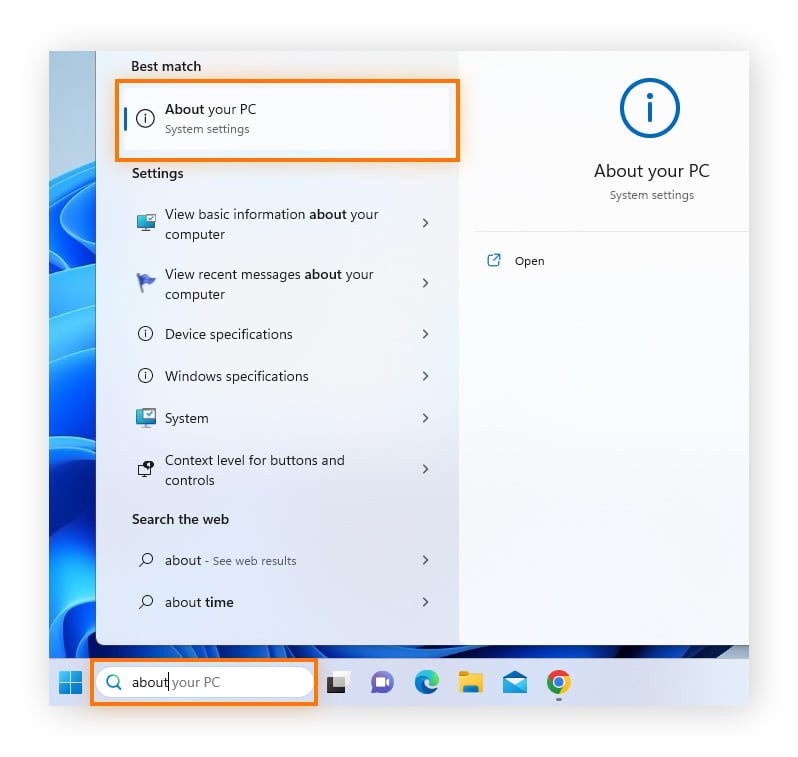

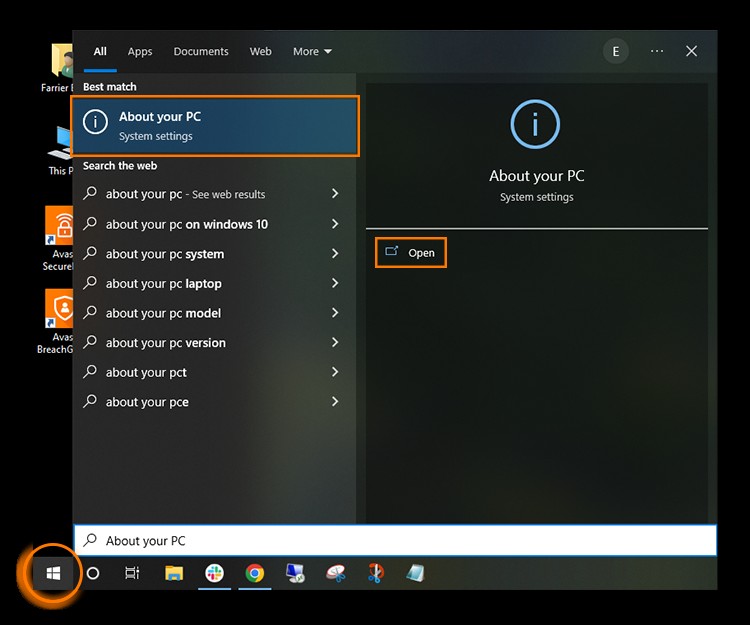
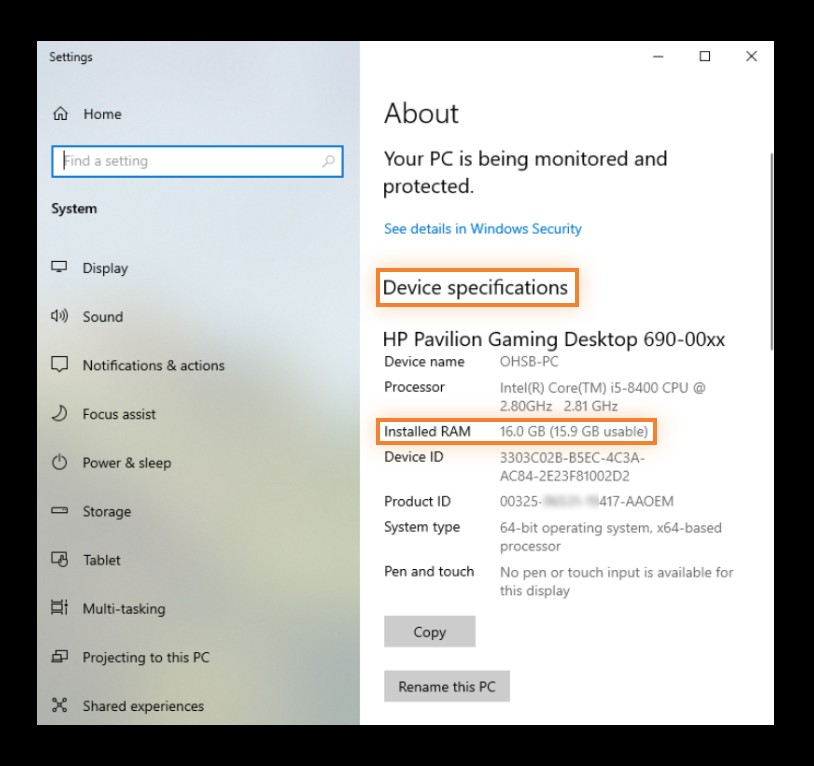
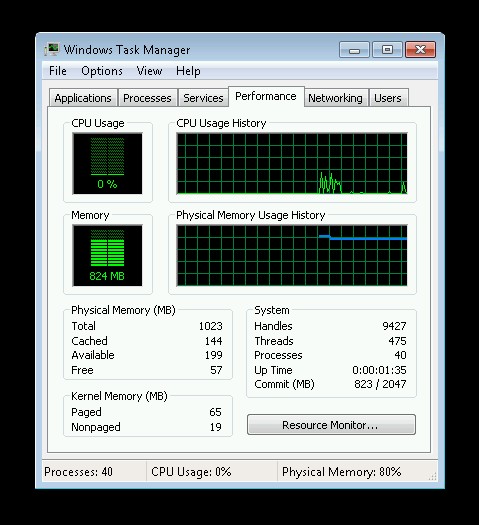
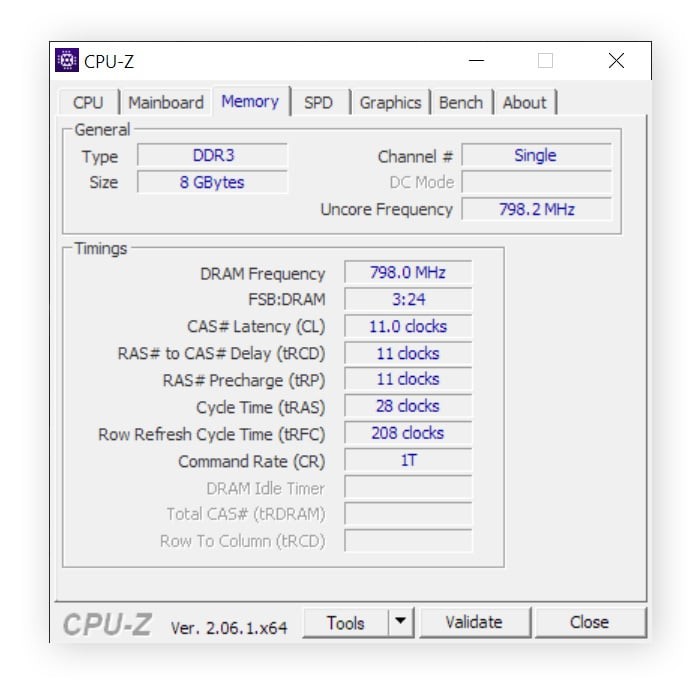
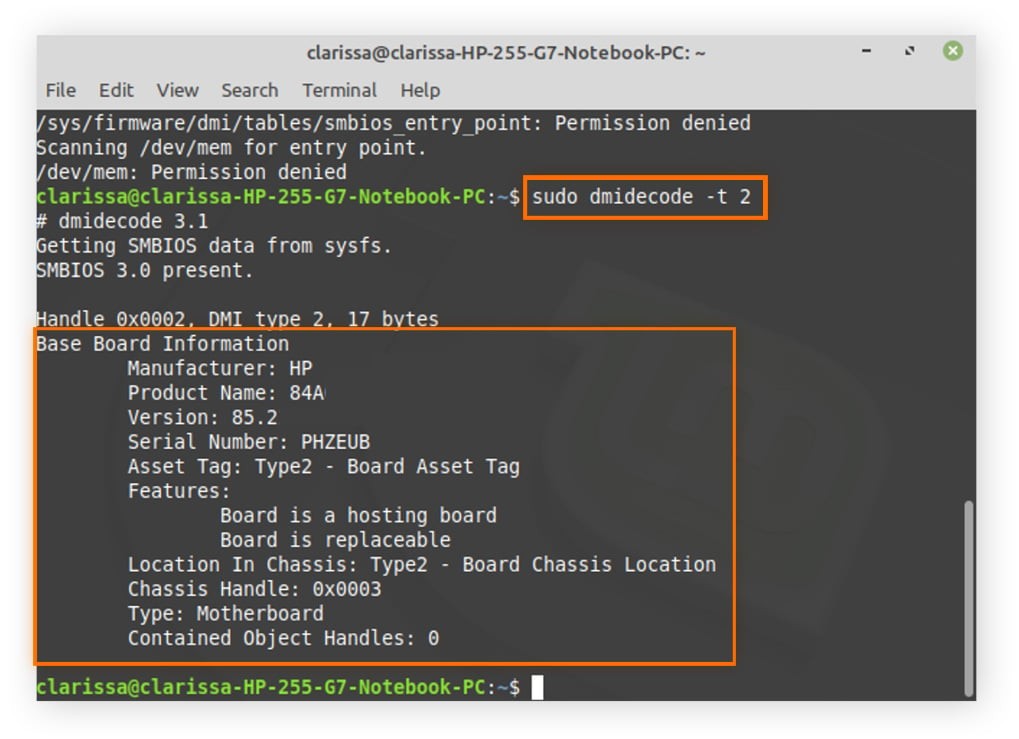
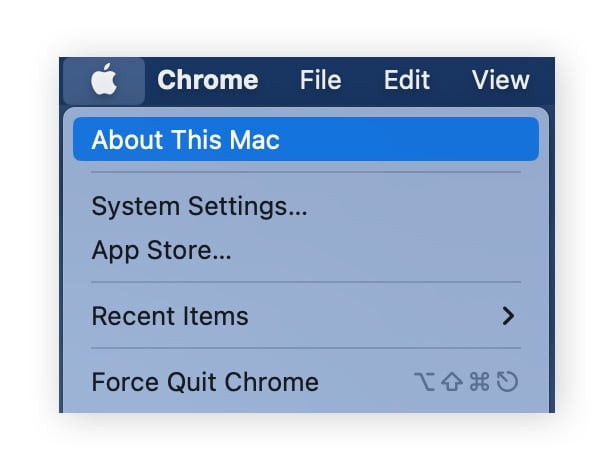
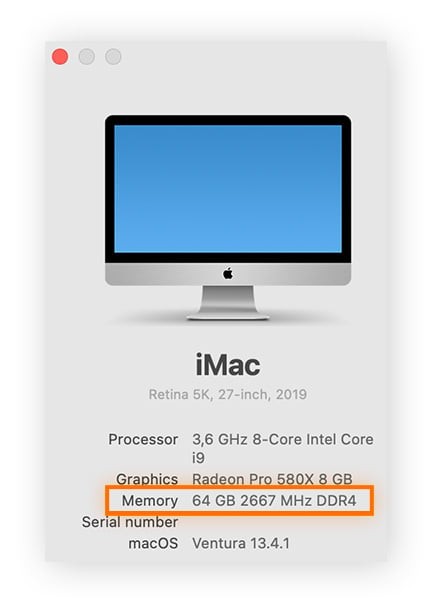
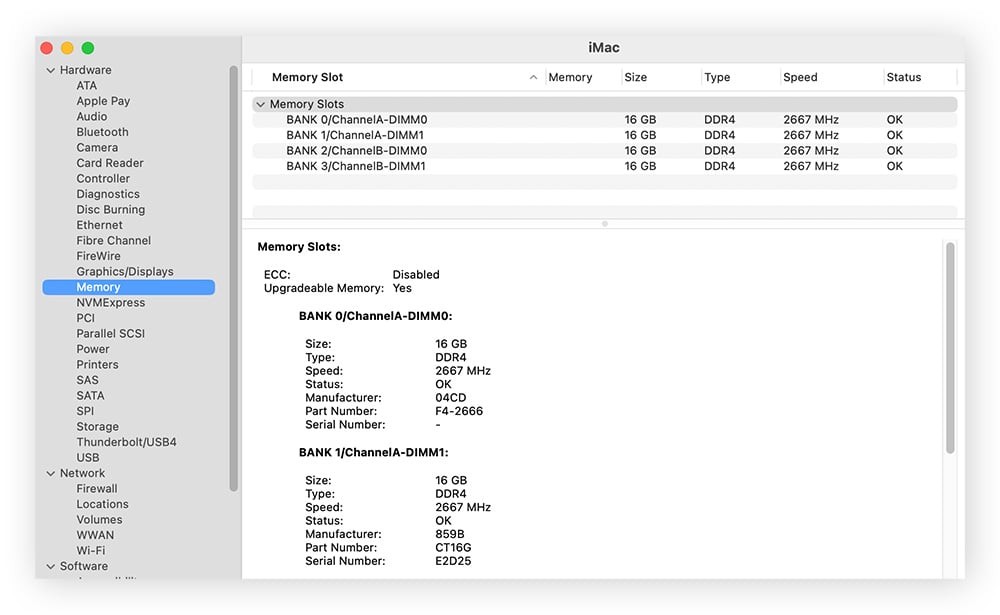
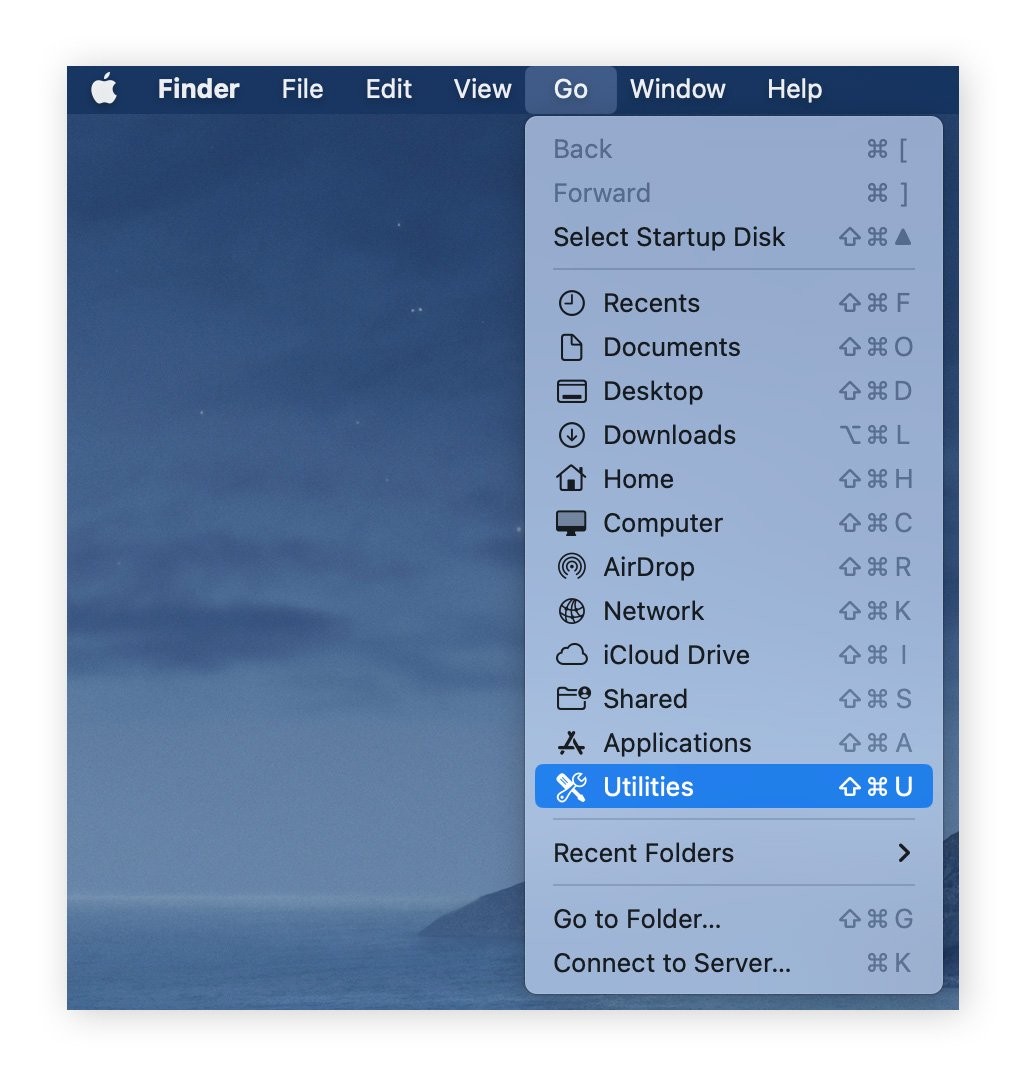
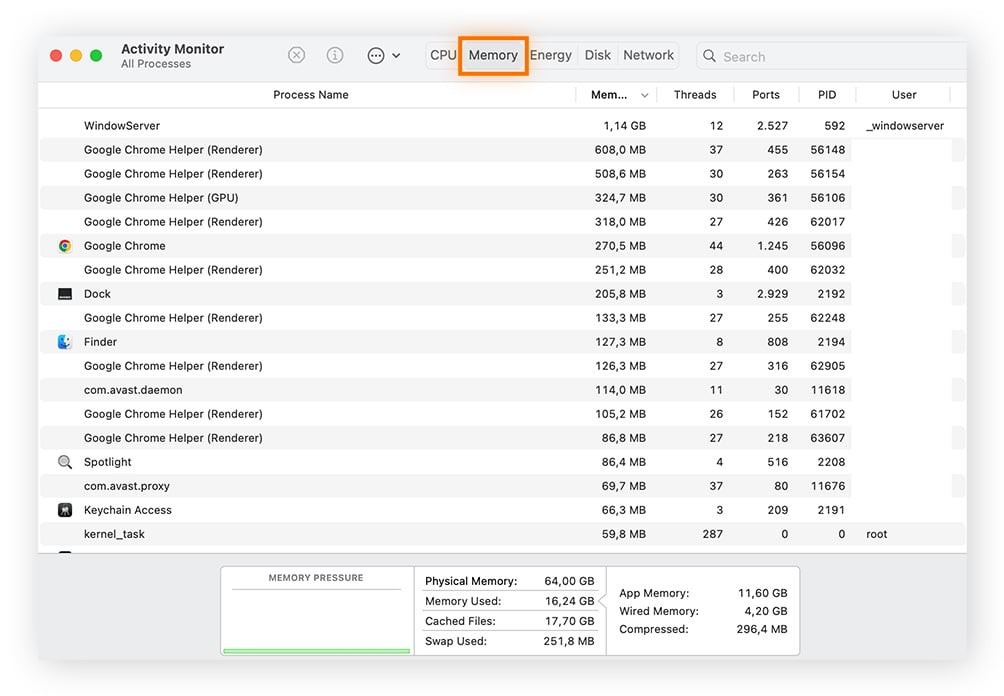
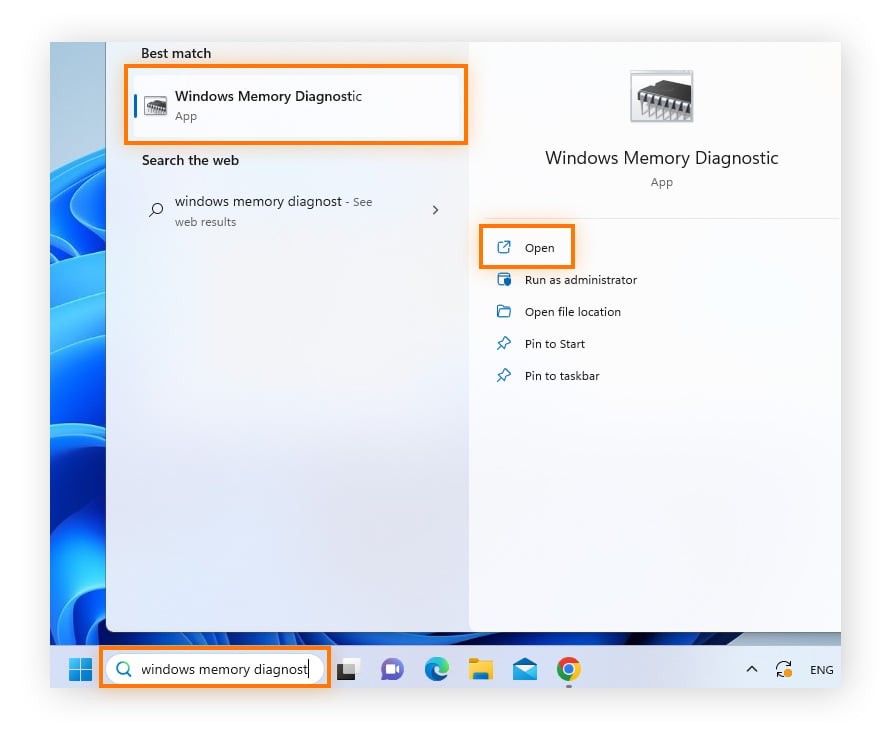
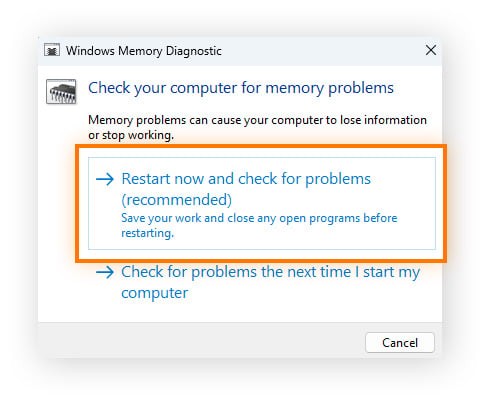
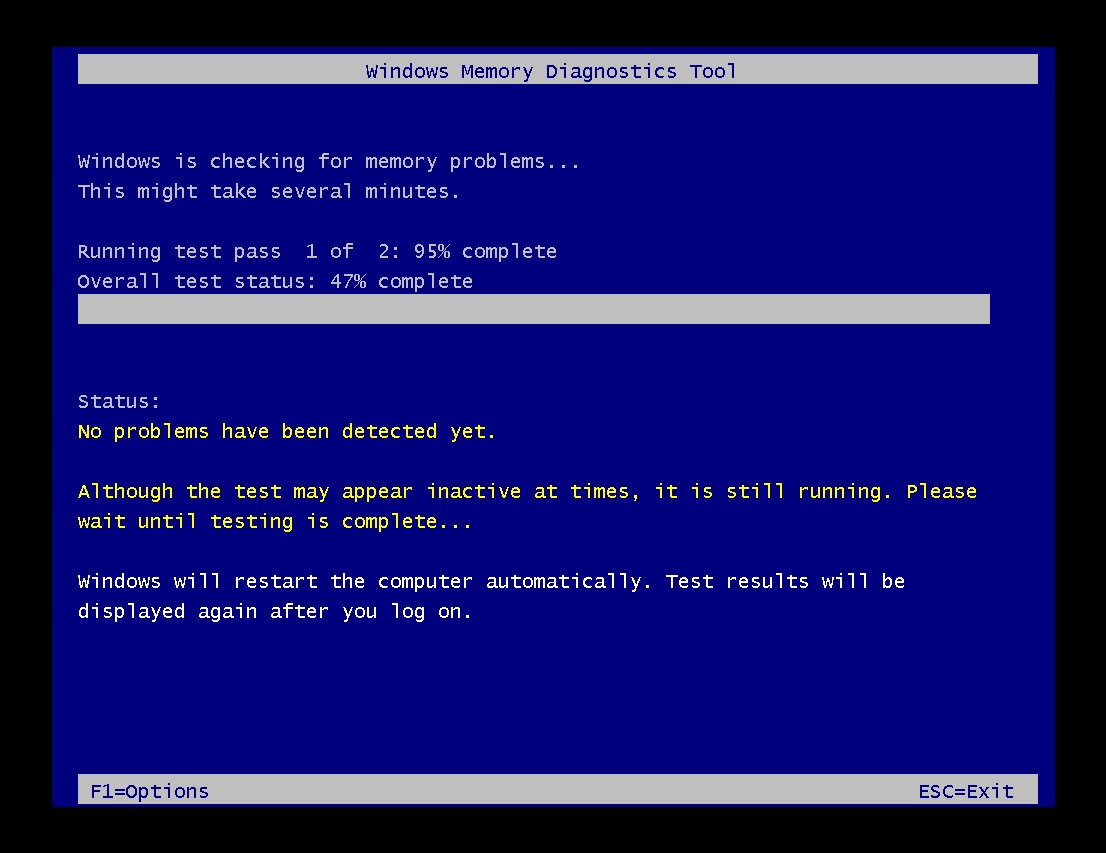
6.3. Factors to Consider Before Upgrading
Before upgrading your RAM, consider the following:
- Motherboard Compatibility: Ensure the new RAM is compatible with your motherboard. Check the motherboard specifications for the correct type (DDR3, DDR4, DDR5) and maximum supported capacity.
- Operating System Limitations: Some older operating systems have limitations on the amount of RAM they can address.
- Cost: RAM prices can vary. Compare prices from different vendors to find the best deal.
7. Checking Your Memory for Errors
Memory errors can cause system instability, crashes, and data corruption. Regularly checking your RAM for errors can help identify and resolve these issues before they lead to more serious problems.
7.1. Using Windows Memory Diagnostics Tool
Windows includes a built-in memory diagnostic tool that can scan your RAM for errors. Here’s how to use it:
- Start typing Windows Memory Diagnostics into the Windows search box. When the Windows Memory Diagnostics option appears, open it.
- In the dialog box that appears, click Restart now and check for problems. Your PC will reboot in a diagnostic environment.
- Wait while Windows checks your PC’s RAM for errors. If the diagnostic tool finds a problem, you should replace your RAM immediately.
7.2. Interpreting Diagnostic Results
If the Windows Memory Diagnostics Tool finds errors, it indicates a hardware problem with your RAM. In this case, the RAM module should be replaced. If no errors are found, the issue may lie elsewhere, such as with your hard drive or operating system.
7.3. Alternative Memory Testing Tools
There are also third-party memory testing tools available, such as Memtest86+, which offer more advanced diagnostic capabilities. These tools can be useful for identifying intermittent or hard-to-detect memory errors.
8. Optimizing RAM Usage
Optimizing your RAM usage can improve your computer’s performance, even without upgrading your hardware. By reducing the amount of memory consumed by unnecessary processes and applications, you can free up resources and improve system responsiveness.
8.1. Closing Unnecessary Applications and Processes
One of the simplest ways to optimize RAM usage is to close applications and processes that you’re not currently using. Many applications continue to consume memory even when they’re minimized or running in the background. Closing these programs can free up a significant amount of RAM.
8.2. Disabling Startup Programs
Many programs are configured to launch automatically when you start your computer. These startup programs can consume memory and slow down your system. Disabling unnecessary startup programs can improve boot times and free up RAM.
8.3. Using Memory Optimization Software
Memory optimization software can help you automatically free up RAM by hibernating demanding processes and removing junk files. These tools can be especially useful for users who want to optimize their system without manually managing processes.
9. Expert Insights from HOW.EDU.VN
At HOW.EDU.VN, our team of over 100 Ph.D.s and experts are dedicated to providing you with the best advice and solutions for your technical needs. Understanding how to check and manage your RAM is just one aspect of optimizing your computer’s performance.
9.1. Common RAM-Related Issues and Solutions
Our experts have identified several common RAM-related issues and their solutions:
| Issue | Solution |
|---|---|
| Slow Performance | Check RAM usage and close unnecessary applications. Upgrade RAM if usage is consistently high. |
| System Crashes | Run memory diagnostics to check for errors. Replace faulty RAM modules. |
| Low Memory Warnings | Free up RAM by closing applications and disabling startup programs. Consider upgrading RAM. |
| Incompatible RAM | Ensure RAM is compatible with your motherboard. Check motherboard specifications for the correct type and speed. |
| Overheating | Ensure proper ventilation and cooling for RAM modules. Consider using RAM coolers. |
| Incorrect RAM Configuration | Verify RAM is installed in the correct slots for optimal performance (dual-channel or quad-channel). Consult your motherboard manual. |
| Software Conflicts | Some software can conflict with RAM. Update drivers and software to the latest versions to resolve compatibility issues. |
| Virus/Malware Infections | Scan your system for viruses and malware, as they can consume memory and cause performance issues. Use a reputable antivirus program and keep it updated. |
| Driver Issues | Outdated or corrupted drivers can cause memory-related problems. Update your drivers, especially graphics and chipset drivers, from the manufacturer’s website or using Windows Update. |
| Insufficient Virtual Memory | Increase virtual memory settings to provide additional space for the operating system to use when RAM is full. However, note that using virtual memory extensively can slow down performance compared to RAM. |
9.2. Advanced Optimization Techniques
For advanced users, our experts recommend exploring techniques such as:
- RAM Disks: Create a virtual drive using RAM for faster access to frequently used files.
- Memory Caching: Use software to cache frequently accessed data in RAM.
- Overclocking: Increase RAM speed beyond its rated specifications (use caution and ensure proper cooling).
9.3. Benefits of Consulting with Experts
Consulting with our experts at HOW.EDU.VN ensures that you receive personalized advice tailored to your specific needs and system configuration. We can help you:
- Accurately diagnose RAM-related issues.
- Recommend the best upgrade options for your budget and usage.
- Provide step-by-step guidance on installing and configuring new RAM.
- Offer advanced optimization techniques to maximize performance.
10. Maximize Your Computer’s Potential with HOW.EDU.VN
Knowing how to know how much RAM you have is just the beginning. At HOW.EDU.VN, we understand the challenges you face in optimizing your computer’s performance. Connecting with the right experts can save you time and money, ensuring you get the most out of your technology.
10.1. Direct Access to Top Experts
HOW.EDU.VN provides direct access to over 100 Ph.D.s and leading experts across various fields. Whether you need help with RAM optimization, hardware upgrades, or any other technical issue, our experts are here to provide personalized solutions.
10.2. Personalized and In-Depth Consultations
We offer personalized consultations tailored to your specific needs. Our experts take the time to understand your unique situation and provide in-depth advice and solutions that address your challenges effectively.
10.3. Secure and Reliable Advice
Your privacy and security are our top priorities. We ensure that all consultations are conducted with the highest level of confidentiality and that your information is protected. You can trust our experts to provide reliable and trustworthy advice.
11. Take Action: Optimize Your System Today
Don’t let slow performance and memory issues hold you back. Take control of your computer’s performance by understanding your RAM and optimizing its usage.
11.1. Call to Action
Ready to optimize your system and experience faster, smoother performance? Contact our team of experts at HOW.EDU.VN today. Whether you need help checking your RAM, upgrading your hardware, or optimizing your system, we’re here to provide personalized solutions.
- Address: 456 Expertise Plaza, Consult City, CA 90210, United States
- WhatsApp: +1 (310) 555-1212
- Website: HOW.EDU.VN
11.2. Connect with Our Experts
Connect with our experts at HOW.EDU.VN to get the advice and support you need to maximize your computer’s potential. We’re committed to helping you achieve your goals and overcome your challenges with our expert guidance.
By understanding how to know how much RAM you have and optimizing its usage, you can unlock your computer’s full potential and enjoy a faster, smoother, and more efficient computing experience. Trust HOW.EDU.VN to provide you with the expert guidance you need every step of the way.
12. Frequently Asked Questions (FAQs)
12.1. Do I need 8 GB or 16 GB RAM?
Whether you need 8 GB or 16 GB of RAM depends on your needs. If you use your computer for basic tasks like web browsing and word processing, 8 GB should be sufficient. However, if you use your computer for more demanding tasks like video editing or as a gaming machine, 16 GB of RAM installed will help ensure optimal performance.
12.2. How much RAM can my PC take?
The maximum amount of RAM your PC can take depends on the model and motherboard. You can find this information in the documentation or by searching online for your PC’s specifications.
12.3. Will 32 GB RAM be faster than 16 GB?
In most cases, 32 GB of RAM will not be noticeably faster than 16 GB for general computing tasks. However, when using memory-intensive applications for video editing or 3D rendering you should see a performance improvement with 32 GB of RAM.
12.4. Can too much RAM slow down your computer?
Too much RAM will not slow down your computer, but it’s a waste of money if you don’t use any applications that could really benefit. Having too little RAM can cause your computer to run slowly or crash. Check the RAM memory to see if you have enough.
12.5. Will upgrading to 32 GB of RAM make a difference?
Upgrading to 32 GB of RAM can make a difference if you use your computer for memory-intensive tasks like video editing. However, you probably won’t see any performance improvement if you primarily use your computer for basic tasks like web browsing and word processing.
12.6. How do I check my RAM speed?
You can check your RAM speed in the Task Manager (Windows) or Activity Monitor (macOS) under the Performance/Memory tab.
12.7. What is DDR5 RAM, and is it worth upgrading to?
DDR5 is the latest generation of RAM, offering faster speeds and improved efficiency compared to DDR4. Upgrading to DDR5 is worth considering if you have a newer motherboard that supports it and you perform memory-intensive tasks.
12.8. Can I mix different brands of RAM?
While it’s generally recommended to use RAM modules from the same brand and with the same specifications, it is possible to mix different brands. However, compatibility issues may arise.
12.9. How often should I check my RAM for errors?
It’s a good practice to check your RAM for errors every few months, especially if you experience frequent system crashes or instability.
12.10. What is virtual memory, and how does it relate to RAM?
Virtual memory is a portion of your hard drive that your computer uses as additional RAM when your physical RAM is full. While it can help prevent crashes, it’s much slower than physical RAM.
By addressing these common questions, how.edu.vn aims to provide comprehensive guidance on understanding and managing your computer’s RAM. Our experts are always available to provide personalized support and answer any additional questions you may have.