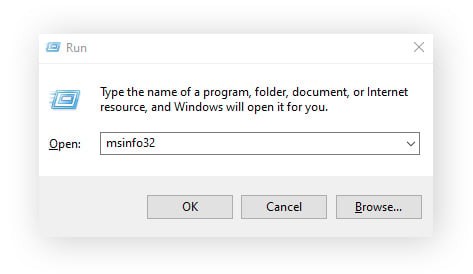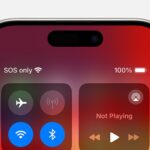Google Chrome has become the go-to browser for millions of users worldwide, known for its speed, extensive features, and seamless integration with Google services. If you prefer Chrome as your main internet gateway, setting it as your default browser ensures that all web links and online activities automatically open in Chrome, providing a consistent and convenient browsing experience. This guide will walk you through the easy steps to make Chrome your default browser on Windows, macOS, iPhone, iPad, and Android devices.
Setting Chrome as Default on Windows 11
Windows 11 comes with Microsoft Edge as its pre-set default browser, but switching to Chrome is straightforward. Here’s how to do it:
-
Access the Control Panel: Begin by clicking on the Search icon located on your taskbar. Type “Control Panel” into the search box that appears and press Enter. This will open the classic Control Panel interface.
-
Navigate to Default Programs: In the Control Panel, look for and click on Default Programs. Within this section, select the option Set your default programs to proceed.
-
Choose Chrome and Set as Default: A list of programs will load. Scroll through this list until you find Google Chrome. Once selected, click on Set this program as default. This action will ensure Chrome is the default browser for all compatible file types and protocols on your Windows 11 system.
Making Chrome Default Browser on Windows 10
If you are using Windows 10, the process is slightly different but equally simple to set Chrome as your default browser:
-
Open Control Panel via Start Menu: Click the Start button in the bottom-left corner of your screen. Navigate to the Windows System folder, expand it, and click on Control Panel to open it.
-
Access Default Programs Settings: In the Control Panel, click on Programs. Then, under the Programs menu, click on Default Programs followed by Set your default programs.
-
Set Chrome as Default Web Browser: In the Default Programs window, find and click on Web browser within the list of default app categories. In the pop-up menu that appears, choose Google Chrome as your default browser. Windows 10 will now use Chrome whenever you open a web link.
Setting Chrome as Default on macOS
For Mac users, Safari is the built-in default browser. Changing to Chrome as your default browser on macOS is done directly within Chrome’s settings:
-
Open Chrome Settings: Launch the Chrome application. Once opened, click on Chrome in the top menu bar (next to the Apple icon) and select Settings from the dropdown menu.
-
Make Chrome Default Browser: In the Chrome Settings, look for the Default browser section. Click the button labeled Make default. A system pop-up might appear asking for confirmation. Select Use “Chrome” to confirm your choice.
Designating Chrome as Default on iPhone or iPad (iOS)
On iPhones and iPads running iOS 14 or later, you can easily switch your default browser from Safari to Chrome:
-
Open iOS Settings: Locate and tap on the Settings app icon on your home screen.
-
Find Chrome in Settings: Scroll down through the list of apps until you find Chrome. Tap on Chrome to access its settings.
-
Change Default Browser App: Within Chrome’s settings, tap on Default Browser App. On the next screen, select Chrome from the list of available browsers. This sets Chrome as the default browser for all web links opened on your iPhone or iPad.
Making Chrome the Default Browser on Android
Android devices often come with Chrome pre-installed, but it might not be set as the default browser. Here’s how to ensure Chrome is your default on Android:
-
Access Android Settings: Open the Settings app on your Android device. You can usually find it in your app drawer or by swiping down from the top of the screen and tapping the gear icon.
-
Navigate to Apps Settings: In the Settings menu, scroll down and tap on Apps. Depending on your Android version and device manufacturer, this might also be labeled as “Applications” or “App Management”.
-
Configure Default Apps: Within the Apps settings, tap on Choose default apps. Then, select Browser app. Finally, choose Chrome from the list of browsers to set it as your default.
Enhance Your Chrome Experience with Security
Setting Chrome as your default browser is just the first step to a personalized and efficient online experience. To further enhance your security and privacy while browsing, consider adding browser extensions designed to protect you from online threats. While Chrome offers robust security features, additional security extensions can provide extra layers of protection against malware, phishing, and privacy breaches, ensuring safer browsing across all your devices.
By following these simple steps, you can easily make Google Chrome your default browser across all your devices, ensuring a consistent and preferred browsing experience every time you go online.