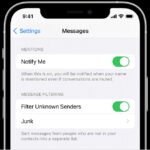Microsoft Excel is a powerful tool for data organization, and sometimes you need to rearrange your data to gain better insights or improve readability. Moving columns is a fundamental skill that allows you to customize your spreadsheets efficiently. Whether you need to bring key information to the forefront or simply organize your data logically, Excel offers several straightforward methods to move columns without losing any data.
This guide will walk you through three easy and effective techniques to move columns in Excel: using the Shift key for drag and drop, employing the Cut and Insert Cells option, and utilizing the Sort feature for more complex rearrangements. Each method caters to different scenarios, ensuring you can choose the most efficient approach for your specific needs. Let’s dive in and learn how to master column movement in Excel.
Method 1: Drag and Drop with the Shift Key
The quickest and most intuitive way to move columns in Excel is by using the drag and drop method in combination with the Shift key. This technique allows you to seamlessly relocate columns without overwriting any existing data. Here’s how to do it:
-
Select the Column(s) You Want to Move. First, click on the column header (the letter at the top of the column) to select the entire column you wish to move. If you need to move multiple adjacent columns, click on the first column header, then drag your mouse across the headers to select all the columns.
-
Position Your Cursor to Drag. Hover your mouse cursor over the border of your selection. You’ll notice the cursor changes into a four-sided arrow. This special cursor indicates that you can now move your selection.
-
Engage the Shift Key. Press and hold down the Shift key on your keyboard. This is crucial because the Shift key tells Excel that you want to insert the column into a new position, rather than overwriting existing cells.
-
Click and Drag. While holding down the Shift key, click and hold the left mouse button. You can now drag the selected column(s) to your desired new location. As you drag, Excel will visually indicate where the column will be inserted with a vertical line.
-
Move to the New Position. Drag the column to where you want it to be placed. Pay attention to the vertical line that appears as you drag – this line shows exactly where the column will be inserted when you release the mouse button.
-
Release and Confirm. Once you have positioned the column in the desired location, release the left mouse button first, and then release the Shift key. Excel will instantly move the column to the new position, shifting the other columns to accommodate it.
Moving Multiple Columns Simultaneously:
You can apply the same Shift key drag and drop method to move multiple columns at once. Simply select multiple columns in step 1 before proceeding with the rest of the steps.
-
Select Multiple Columns. Click and drag across the column headers to select all the columns you want to move together.
-
Repeat Steps 2-7. Follow the same steps 2 through 7 as described above for moving a single column. Excel will move all selected columns as a group to the new location.
Tip: This drag and drop method with the Shift key works just as effectively for moving rows as it does for columns.
Method 2: Utilizing Cut and Insert Cells
For users who prefer a more traditional approach, Excel’s “Cut and Insert Cells” feature provides a reliable way to move columns. This method involves cutting the column from its original location and then inserting it into a new position. Here’s how it works:
-
Select the Column to Move. Begin by selecting the column you intend to move by clicking on its column header.
-
Cut the Selected Column. Right-click anywhere within the selected column. From the context menu that appears, choose Cut. This action removes the column from its current position and places it on the clipboard.
-
Select the Destination Column. Now, select the column before which you want to insert the cut column. For example, if you want to move column B to become the new column A, you would select column A.
-
Insert Cut Cells. Right-click on the header of the column you selected in the previous step. In the context menu, click on Insert Cut Cells. Excel will insert the column you cut in step 2 to the left of the column you just selected.
Note: Similar to the Shift key method, “Cut and Insert Cells” can be used to move multiple columns at once, as well as rows. Simply select multiple columns or rows before cutting and inserting.
Method 3: The “Magic Move” Using Sort for Rearranging Multiple Columns
When you need to rearrange the order of numerous columns, especially in a specific, non-adjacent sequence, using the Sort function offers a surprisingly efficient solution. This method, often referred to as a “magic move,” might seem unconventional, but it’s incredibly powerful for complex column reordering. Let’s explore how to use it:
-
Insert a Temporary Helper Row. Right-click on the row number ‘1’ to select the entire first row. Then, right-click again and choose Insert from the context menu. This will insert a new blank row at the top of your data.
-
Define the New Column Order in the Helper Row. In this newly inserted first row, enter the desired column order. For example, if your current columns are A, B, C, and D, and you want to rearrange them to C, A, D, B, you would enter ‘C’, ‘A’, ‘D’, ‘B’ in cells A1, B1, C1, and D1 respectively. You can use any identifier in this row that helps you remember the desired order.
-
Select Your Entire Data Range. Select all the data in your worksheet, including the helper row you just created. Make sure to include all columns you want to rearrange and the helper row with the new order.
-
Open the Sort Dialog Box. Go to the Data tab on the Excel ribbon. In the Sort & Filter group, click on Sort. This will open the Sort dialog box.
-
Choose Sort Options for Left to Right. In the Sort dialog box, click on Options.
-
Select Sort Left to Right. In the Sort Options dialog box, choose Sort left to right and click OK. This changes the sorting direction from the default top-to-bottom to left-to-right, which is what we need to rearrange columns.
-
Specify Row 1 as the Sort Key. Back in the main Sort dialog box, under “Sort by,” select Row 1 from the drop-down menu. Ensure the “Sort On” is set to “Values” and the “Order” is set to “A to Z” or “Smallest to Largest” (or whichever order makes sense based on your identifiers in row 1). Click OK.
-
Delete the Helper Row. Once Excel has sorted your columns according to the order defined in row 1, select row 1 again by clicking on the row number ‘1’, right-click, and choose Delete to remove the temporary helper row.
Note: This “magic move” technique is particularly impressive and efficient when you are dealing with a large number of columns and need to rearrange them in a specific order that isn’t simply moving a few columns to the left or right.
Conclusion
Moving columns in Excel is a crucial skill for effective data management and presentation. Whether you opt for the quick drag and drop with the Shift key, the classic Cut and Insert Cells method, or the powerful Sort function for complex rearrangements, Excel provides the tools to organize your data just the way you need it. Experiment with these methods to find which works best for your workflow and enhance your Excel proficiency today!