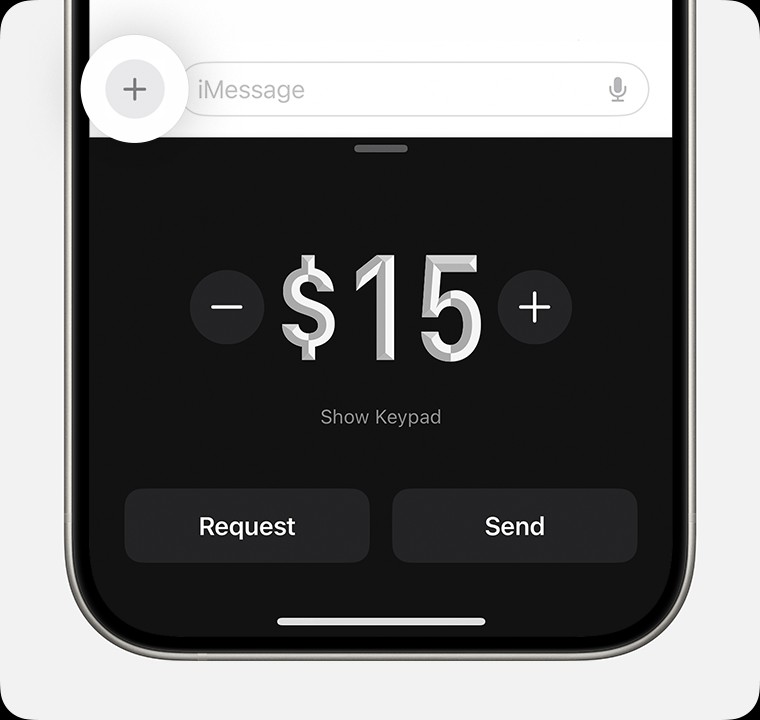Apple Pay offers a seamless and secure way to send and receive money with people you know using Apple Cash. Whether you’re splitting a bill, sending a gift, or paying someone back, Apple Cash makes transactions quick and easy right from your iPhone or Apple Watch. This guide will walk you through everything you need to know about sending money through Apple Pay.
What You Need to Get Started
Before you can send money with Apple Pay, you’ll need to ensure you have a few things in place:
- Eligible Device: You’ll need an iPhone or Apple Watch that supports Apple Pay. Make sure your device is running the latest version of iOS or watchOS for optimal functionality.
- Apple Cash Account: Apple Cash is the digital card within Apple Wallet that holds your balance for sending, receiving, and spending money. In some cases, you might be asked to verify your identity to unlock full features and FDIC insurance eligibility for your Apple Cash account. Once verified, your balance is FDIC-insured.
- Debit Card (Optional): While Apple Cash balance is used by default, you can also send money directly from a linked debit card. Make sure you have added a debit card to your Wallet app if you plan to use this option.
Sending Money via Messages App on iPhone
The Messages app provides a convenient way to send money directly within your conversations. Here’s how to do it on your iPhone:
-
Open Messages: Launch the Messages app and either start a new conversation or select an existing one with the person you want to send money to.
-
Access Apple Cash: Tap the plus icon located to the left of the message field, and then tap the Apple Cash icon.
-
Enter Amount: Use the keypad to enter the amount of money you wish to send. Then, tap “Send”.
-
Add a Comment (Optional): You can add a comment that will appear in the transaction history for both you and the recipient. This can be helpful for remembering what the payment was for.
-
Review Payment: Tap the “Send” button (up arrow) to review your payment details before sending.
-
Change Payment Method (Optional): If you prefer to use a debit card instead of your Apple Cash balance, tap “Change Payment Method.”
- Toggle the “Apple Cash” slider off.
- Select your preferred debit card from the list.
-
Insufficient Apple Cash Balance: If your Apple Cash balance doesn’t cover the full amount, the remaining balance will be automatically drawn from your linked debit card. You will see a breakdown of how the payment will be split between your Apple Cash and debit card.
-
Confirm Payment: Double-click the side button on your iPhone to authorize the payment. Confirm with Face ID, Touch ID, or your passcode when prompted.
If you haven’t yet added a debit card to your Wallet, you’ll be prompted to add one before you can send money using a debit card directly.
Sending Money via Messages App on Apple Watch
You can also send money conveniently from your wrist using your Apple Watch:
- Open Messages on Apple Watch: Open the Messages app on your Apple Watch and tap on an existing conversation.
- Access Apple Cash: Tap the plus icon and then tap the Apple Cash icon.
- Adjust Amount: The default amount might appear. To change it, tap the minus or plus signs, or rotate the Digital Crown for more precise adjustments.
- Review and Send: Tap “Send” to review the payment details. You’ll have a chance to cancel the payment at this stage.
- Confirm Payment: Double-click the side button on your Apple Watch to send the payment.
Sending Money via Wallet App on iPhone
Alternatively, you can initiate sending money directly from the Wallet app:
- Open Wallet App: On your iPhone, open the Wallet app and tap on your Apple Cash card.
- Send or Request: Tap either “Send” or “Request,” then select a contact from your list or add a new contact to send money to.
- Enter Amount: Tap “Next,” and enter the amount you want to send.
- Confirm and Send: Tap “Send,” then tap the “Send” button to proceed.
- Authorize Payment: Double-click the side button to finalize the payment. Confirm with Face ID, Touch ID, or your passcode.
Using Tap to Cash for In-Person Transfers
For sending money to someone nearby, Apple Pay offers “Tap to Cash,” a feature that allows for contactless transfers without needing to share phone numbers or email addresses.
Learn more about how to use Tap to Cash to send and receive money with someone nearby.
Setting Up Recurring Payments in Wallet
If you need to send money regularly, you can set up recurring Apple Cash payments directly in the Wallet app.
- Open Apple Cash Card: In the Wallet app, tap on your Apple Cash card.
- Access Recurring Payments: Tap the “More” button (three dots icon), then select “Recurring Payments,” and tap “New Recurring Payment.”
- Configure Payment Details: Add the recipient, choose the payment amount, select the start date, and set the frequency (weekly, biweekly, or monthly). You can also add a memo for identification.
- Review and Send: Tap “Send,” and then tap the “Send” button to review the recurring payment setup.
- Authorize Setup: Double-click the side button to confirm and set up the recurring payment schedule. Confirm with Face ID, Touch ID, or your passcode.
Managing Recurring Payments: Edit, Cancel, or Pause
You have full control over your scheduled payments and can easily manage them:
-
Access Recurring Payments: Open the Wallet app, tap your Apple Cash card, and tap the “More” button.
Alt text: More button icon in Apple Wallet, used to access additional Apple Cash card options.
-
Select Payment to Manage: Tap “Recurring Payments” and choose the specific recurring payment you want to manage.
-
Choose Action: You can then choose to “Cancel,” “Pause,” or “Edit” the payment to make changes to the details.
Accepting Payments in Wallet
When someone sends you money via Apple Cash, it’s securely deposited into your Apple Cash balance. You can use these funds to make purchases with Apple Pay, send money to others, or transfer it to your bank account or eligible debit card.
Verifying Your Identity for Accepting Payments
Upon receiving a payment, especially a larger amount, you might be prompted to verify your identity to ensure security and compliance.
Choosing Automatic or Manual Payment Acceptance
You can customize how you receive payments:
- Access Card Details: In the Wallet app, tap your Apple Cash card, then tap the “More” button, and select “Card Details.”
- Select Acceptance Mode: Tap “Manually Accept Payments” or “Automatically Accept Payments” to choose your preferred setting.
- Manually Accept Payments: When enabled, you’ll need to manually accept each payment within the Messages conversation within 7 days. Tap “Accept” in the message and follow the instructions.
- Automatically Accept Payments: With this setting, payments are automatically accepted and added to your Apple Cash balance without manual intervention.
Changing this setting will apply across all your devices linked to your Apple ID.
Setting Up Apple Cash When Receiving First Payment
If someone sends you money and you haven’t set up Apple Cash yet, you’ll see an “Accept” option in the message. Tapping “Accept” will guide you through the Apple Cash setup process. You have 7 days to accept the payment and complete the setup.
Rejecting a Payment in Wallet
If you need to decline a payment sent to you:
- Open Transaction History: In the Wallet app, tap your Apple Cash card and find the payment in your “Latest Transactions.”
- Reject Payment: Tap on the payment, tap it again to view details, and then tap “Reject Payment.”
If you don’t see the “Reject Payment” option, it’s likely that the payment has already been accepted.
Requesting Payments via Messages
Need to request money from someone? You can easily send a payment request using Apple Cash through the Messages app.
On your iPhone:
- Open Messages: Start or open a conversation in the Messages app.
- Access Apple Cash: Tap the plus icon and then tap “Apple Cash.”
- Enter Amount and Request: Enter the amount you are requesting, then tap “Request.”
- Send Request: Tap the “Send” button to send your payment request.
On your Apple Watch:
- Open Messages: Open the Messages app on your Apple Watch and select a conversation.
- Access Apple Cash: Tap the plus icon and then tap “Apple Cash.”
- Enter Amount and Request: Enter the amount, then swipe left on the “Send” button to reveal the “Request” button and tap it.
Responding to Payment Requests
When you receive a payment request:
On your iPhone:
- Open Request: Open the payment request in the Messages app and tap “Pay” on the message bubble.
- Review and Pay: Review the amount, and tap the “Send” button to continue with the payment. You can also adjust the amount before sending.
- Confirm Payment: Double-click the side button and confirm with Face ID, Touch ID, or passcode.
To decline a request, simply ignore the message.
On your Apple Watch:
- Open Request: Open the request in Messages and tap “Pay.”
- Review and Pay: Review the amount and tap “Send.” Adjust the amount using the Digital Crown if needed, and then tap “Send.”
- Confirm Payment: Double-click the side button to send the payment.
Canceling a Sent Payment
If you sent money to someone and need to cancel it, you can do so if the transaction is still pending.
Check your Apple Cash transaction history. Pending person-to-person payments will show a “pending” status. Learn how to cancel a pending Apple Cash payment if the recipient hasn’t accepted it yet.
Remember, Apple Cash person-to-person payments are designed for transactions between people who know and trust each other, similar to any private transaction.
Key Takeaways
Sending money through Apple Pay with Apple Cash is a straightforward and secure process. Whether you’re using your iPhone or Apple Watch, the integration within Messages and Wallet apps makes it incredibly convenient for various situations, from splitting expenses to sending gifts. With features like recurring payments and Tap to Cash, Apple Pay provides a versatile solution for modern money transfers.
* Apple Cash services are provided by Green Dot Bank, Member FDIC. Apple Payments Services LLC, a subsidiary of Apple Inc., is a service provider of Green Dot Bank for Apple Cash accounts. Neither Apple Inc. nor Apple Payments Services LLC is a bank. Learn more about the Terms and Conditions. Only available in the U.S. on eligible devices. To send and receive money with an Apple Cash account, you must be 18 and a U.S. resident. If you’re under 18, your family organizer can set up Apple Cash for you as part of their Apple Cash Family account, but you may not be able to access features that require a supported payment card. Security checks may require more time to make funds available. Apple Cash Family accounts can only send or receive up to $2000 within a rolling seven-day period. Tap to Cash transactions can only be used to send or receive up to $2000 within a rolling seven-day period. Other limits apply, see Terms and Conditions for details. To access and use all Apple Cash features, you must have an eligible device with Wallet that has the latest version of iOS.
Apple Pay is a service provided by Apple Payments Services LLC, a subsidiary of Apple Inc. Neither Apple Inc. nor Apple Payments Services LLC is a bank. Any card used in Apple Pay is offered by the card issuer.