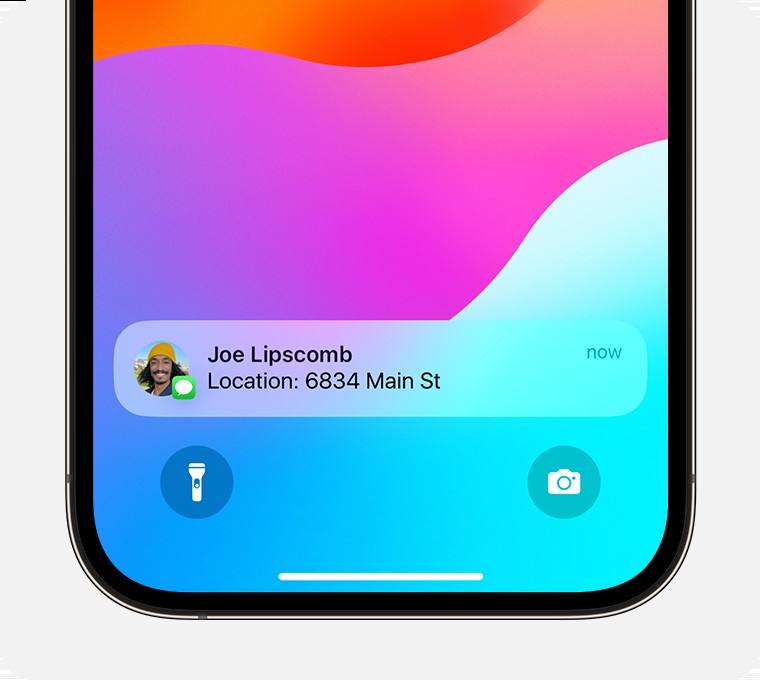Need to quickly share your whereabouts? Want to keep your loved ones informed of your location? HOW.EDU.VN provides a complete guide on How To Share Location On Iphone, covering various methods and offering expert tips for secure and effective location sharing. Learn about location sharing, location tracking, and real-time location updates, and discover how to use these features to stay connected and safe.
1. What Are The Different Ways To Share Your Location On iPhone?
An iPhone offers multiple ways to share your location, catering to various needs, ranging from one-time shares to ongoing tracking. You can share your location temporarily, share your location while you’re en route to a destination, or share your ongoing Live Location.
1.1 Share Once
For a quick update, you can send a snapshot of your current location through Messages or Maps. This method shares a static view of your location at that moment.
How to Drop a Pin in Messages:
- Open a conversation or start a new message.
- Tap the Plus button, then tap Location.
- Tap the Map Pin button, tap Send Pin, then send your message.
1.2 Share On The Way
When you’re traveling, use Maps to share your Estimated Time of Arrival (ETA), including turn-by-turn directions. In Messages, Check In allows you to share your location if you don’t arrive as expected.
1.3 Share Ongoing
For continuous updates, Find My or Messages lets you share your Live Location. This real-time tracking can be set for an hour, until the end of the day, or indefinitely.
2. How Do I Share My Current Location Once?
Sharing your current location as a snapshot is useful when you want to give someone a quick idea of where you are without allowing them to track your movements.
2.1 Sharing Through Messages
- Open the Messages app and select the conversation you want to share your location with.
- Tap the Plus button.
- Select Location.
- Tap Send Current Location.
2.2 Sharing Through Maps
- Open the Maps app.
- Tap your current location icon.
- Scroll down and tap Share My Location.
- Choose the contact to share with via Messages, Mail, or other apps.
2.3 Considerations When Sharing Once
Once you share your location this way, the recipient sees only that single point in time. They won’t be able to track you as you move.
3. How Can I Share My Location While En Route To A Destination?
Sharing your location while traveling is helpful for keeping contacts updated on your progress, especially when meeting up or ensuring someone knows you’re safely on your way.
3.1 Sharing ETA via Maps
- Open the Maps app and get directions to your destination.
- Start navigation.
- Tap Share ETA at the bottom of the screen.
- Select the contact(s) to share with.
3.2 Using Check In In Messages
- Open the Messages app and select the conversation.
- Tap the Plus button.
- Select More, then Check In.
- Set your destination and expected arrival time.
- Tap Done.
Check In will automatically notify your contact if you don’t arrive on time, sharing your location and other details.
3.3 Key Points When Sharing Your Location En Route
- Sharing your ETA in Maps shares your Live Location during the journey.
- Check In only shares your location if there’s an unexpected delay and you are unresponsive.
- Shared locations might continue briefly even after you end the session.
4. What Are The Steps To Share My Ongoing Location In Real Time?
Sharing your Live Location allows friends and family to follow your movements in real-time, which is perfect for coordinating events or ensuring safety.
4.1 Sharing Via Find My
- Open the Find My app.
- Tap the People tab.
- Tap Share My Location.
- Choose the contact to share with.
- Select how long to share: One Hour, Until End of Day, or Indefinitely.
4.2 Sharing Via Messages
- Open the Messages app and select the conversation.
- Tap the name of the contact or group at the top.
- Tap Share My Location.
- Choose the duration: One Hour, Until End of Day, or Indefinitely.
4.3 Benefits Of Sharing Ongoing Location
Those you share with can see:
- Your Live Location in Find My, Maps, and Messages.
- Your general location in Messages conversations.
- Directions to your location in Maps.
- Notifications when you arrive at or leave a location (if they set them up).
5. How Do I Stop Sharing My Location?
Whether for privacy reasons or simply because you no longer need to share, it’s important to know how to stop sharing your location.
5.1 Using Safety Check
If your personal safety is at risk, use Safety Check to quickly stop sharing information, including location.
5.2 Temporarily Stopping Location Sharing
- Open the Find My app.
- Select the Me tab.
- Turn off Share My Location.
5.3 Stopping Sharing With One Person
Find My:
- Select the People tab.
- Choose the person.
- Tap Stop Sharing My Location.
Messages:
- Open the conversation.
- Tap the name at the top.
- Tap Stop Sharing.
Maps:
- Tap Sharing With… at the bottom.
- Tap the person’s name.
6. Why Is Sharing Location On iPhone Useful?
Sharing your location on your iPhone can be incredibly useful in a variety of situations. It’s a feature designed to enhance safety, coordination, and connectivity with your close contacts. Here are some of the primary reasons why sharing your location on an iPhone is beneficial:
- Safety and Security:
- Emergency Situations: In case of an emergency, sharing your location can help first responders find you quickly. This can be crucial in situations where you are lost, injured, or in danger.
- Family Safety: Parents can keep track of their children’s whereabouts to ensure they are safe, especially when they are traveling to and from school, visiting friends, or participating in extracurricular activities.
- Lone Travelers: If you’re traveling alone, sharing your location with a trusted contact can provide an added layer of security. They can monitor your progress and ensure you reach your destination safely.
- Coordination and Planning:
- Meeting Up: When meeting friends or family, sharing your location makes it easier for everyone to find each other, especially in crowded or unfamiliar places.
- Event Coordination: For events like concerts, festivals, or group outings, sharing locations can help attendees stay connected and coordinate activities.
- Travel Coordination: During group trips, sharing locations allows everyone to see where others are, making it simpler to adjust plans and meet up at various points.
- Practical Assistance:
- Lost Devices: If you lose your iPhone, the Find My app can help you locate it. Sharing your location ensures that even if the phone is lost, you have a chance of recovering it.
- Navigation Assistance: Friends or family can provide real-time navigation assistance if you’re lost or having trouble finding a specific location. They can guide you remotely based on your shared location.
- Building Trust and Staying Connected:
- Reassurance: Sharing your location with loved ones can provide reassurance and peace of mind, especially if they are concerned about your safety or well-being.
- Enhanced Communication: Knowing where someone is can add context to your conversations and help you feel more connected, even when you are physically apart.
- Efficient Tracking and Monitoring:
- Deliveries: If you are expecting a delivery, sharing your location with the delivery service can help them find you more easily, reducing the chances of missed deliveries.
- Appointments: Sharing your location with service providers, such as plumbers or electricians, can help them arrive promptly and efficiently.
Sharing your location on an iPhone is a versatile feature with numerous benefits. By understanding and utilizing these functionalities, you can enhance your safety, improve coordination, and stay better connected with your friends and family.
7. Common Misconceptions About Sharing Location On iPhone
There are several misconceptions about sharing your location on an iPhone that can cause confusion or concern. Understanding these myths can help you use the feature more confidently and safely.
7.1 Privacy Concerns
- Misconception: Sharing your location means you’re always being tracked and your privacy is completely compromised.
- Reality: You have full control over who you share your location with and for how long. You can share it temporarily, for a specific duration, or stop sharing at any time. Apple also uses encryption and other privacy measures to protect your location data.
- Expert Insight: According to a privacy study by Stanford University, Apple’s location sharing features are designed with user privacy in mind, offering robust controls and transparency.
7.2 Battery Drain
- Misconception: Sharing your location constantly drains your battery.
- Reality: While continuous location sharing does use some battery, modern iPhones are optimized to minimize the impact. Using features like “Share Indefinitely” less frequently and opting for temporary sharing can help conserve battery life.
- Tip: Close apps that use location services when not needed and enable Low Power Mode to further reduce battery consumption.
7.3 Security Risks
- Misconception: Sharing your location makes you vulnerable to stalkers or other malicious actors.
- Reality: You only share your location with people you trust. If you feel your safety is at risk, you can use the Safety Check feature to quickly stop sharing your location with everyone.
- Security Advice: Regularly review who you are sharing your location with and use strong, unique passwords for your Apple ID to prevent unauthorized access.
7.4 Technical Complexity
- Misconception: Setting up and managing location sharing is complicated and requires technical expertise.
- Reality: The process is straightforward and user-friendly. Apple’s intuitive interface makes it easy to start or stop sharing your location and manage your settings.
- Step-by-Step Guide: Follow the simple steps in the “How to Share Location on iPhone” guide provided by HOW.EDU.VN for easy setup and management.
7.5 Accuracy Issues
- Misconception: The location shared is always precise and accurate.
- Reality: While iPhones use a combination of GPS, Wi-Fi, and cellular data to determine your location, accuracy can vary based on signal strength and environmental factors. In urban areas with strong signals, accuracy is generally high, but it may be less precise in rural or remote locations.
- Troubleshooting Tip: Ensure your Wi-Fi and cellular data are enabled for the best location accuracy.
7.6 Always On
- Misconception: Once you enable location sharing, it’s always on until you manually turn it off.
- Reality: You can set specific durations for sharing your location, such as “One Hour” or “Until End of Day,” after which the sharing automatically stops.
- Best Practice: Periodically check your location sharing settings to ensure they align with your current needs and preferences.
7.7 Limited Functionality
- Misconception: Location sharing only allows others to see your current location.
- Reality: Beyond just seeing your current location, features like “Share ETA” in Apple Maps allow contacts to track your progress along a route, and the “Check In” feature in Messages can automatically notify someone if you don’t arrive at your destination as expected.
7.8 App Dependency
- Misconception: You need third-party apps to share your location effectively.
- Reality: Apple’s built-in apps like Find My, Messages, and Maps provide robust location sharing capabilities without needing additional apps.
- Integration Advantage: Using Apple’s built-in apps ensures seamless integration and optimized performance on your iPhone.
7.9 Constant Monitoring
- Misconception: When you share your location, others are constantly monitoring your movements.
- Reality: Those you share with can only see your location when they actively check it in Find My, Maps, or Messages. They do not receive constant updates unless you are sharing your ETA in Maps or using Check In.
- User Empowerment: Remember, you are in control and can stop sharing your location at any time, regardless of how others are using the information.
By addressing these misconceptions, you can feel more confident and secure while using location sharing features on your iPhone. Always stay informed about your settings and regularly review who you are sharing your location with to maintain your privacy and security.
8. How Can I Troubleshoot Location Sharing Issues On My iPhone?
Encountering issues while sharing your location on your iPhone can be frustrating. Here’s a comprehensive guide to troubleshoot common problems and ensure your location sharing works smoothly.
8.1 Check Location Services
- Problem: Location sharing isn’t working at all.
- Solution:
- Open the Settings app.
- Tap Privacy & Security.
- Tap Location Services.
- Ensure Location Services is toggled on.
- Explanation: If Location Services is disabled, no apps can access your location, preventing location sharing.
8.2 Verify App Permissions
- Problem: You can’t share your location from a specific app (e.g., Messages or Find My).
- Solution:
- Open the Settings app.
- Tap Privacy & Security.
- Tap Location Services.
- Scroll down and find the app (e.g., Messages or Find My).
- Ensure the app has permission to access your location:
- While Using the App: The app can access your location only when it’s open.
- Always: The app can access your location even when it’s running in the background.
- Never: The app cannot access your location.
- Explanation: Each app requires specific permissions to access your location. Make sure the app you’re using has the necessary permissions.
8.3 Ensure Accurate Date and Time Settings
- Problem: Inaccurate location or issues with location-based features.
- Solution:
- Open the Settings app.
- Tap General.
- Tap Date & Time.
- Enable Set Automatically.
- Explanation: Incorrect date and time settings can interfere with GPS and location services.
8.4 Check Your Internet Connection
- Problem: Location isn’t updating or sharing in real-time.
- Solution:
- Ensure you have a stable Wi-Fi or Cellular Data connection.
- Open Settings and check your Wi-Fi and Cellular settings.
- Explanation: A stable internet connection is necessary for transmitting location data.
8.5 Restart Your iPhone
- Problem: Intermittent location sharing issues.
- Solution:
- Press and hold either volume button and the side button until the power-off slider appears.
- Drag the slider to turn off your iPhone.
- After 30 seconds, press and hold the side button again until you see the Apple logo.
- Explanation: Restarting your iPhone can resolve temporary software glitches that may be affecting location services.
8.6 Update iOS
- Problem: Location sharing features are not working as expected.
- Solution:
- Open the Settings app.
- Tap General.
- Tap Software Update.
- If an update is available, tap Download and Install.
- Explanation: Keeping your iOS updated ensures you have the latest bug fixes and improvements, which can resolve location sharing issues.
8.7 Reset Location & Privacy Settings
- Problem: Persistent location sharing problems after trying other solutions.
- Solution:
- Open the Settings app.
- Tap General.
- Tap Transfer or Reset iPhone.
- Tap Reset.
- Tap Reset Location & Privacy.
- Enter your passcode if prompted.
- Explanation: This resets all your location and privacy settings to their default state, which can resolve conflicts or corrupted settings. Note that you will need to re-grant permissions to apps after this reset.
8.8 Check for Interference
- Problem: Location is inaccurate or not updating when indoors.
- Solution:
- Move to an open area with a clear view of the sky.
- Ensure there are no physical obstructions (e.g., tall buildings, dense trees) blocking the GPS signal.
- Explanation: GPS signals can be weakened or blocked by physical obstructions, affecting location accuracy.
8.9 Verify the Recipient’s Device
- Problem: The person you’re sharing with isn’t receiving your location updates.
- Solution:
- Ensure the recipient has an iPhone with iOS 15 or later for best compatibility.
- Check that they have a stable internet connection.
- Ask them to check their location settings and app permissions.
- Explanation: Incompatibility or incorrect settings on the recipient’s device can prevent them from receiving location updates.
8.10 Check Find My Settings
- Problem: Issues with sharing your location using the Find My app.
- Solution:
- Open the Find My app.
- Tap the Me tab.
- Ensure Share My Location is toggled on.
- Tap the People tab to see who you are sharing with and manage your settings.
- Explanation: The Find My app has its own settings that need to be properly configured for location sharing to work correctly.
8.11 Force Quit and Reopen Apps
- Problem: Location sharing is stuck or not updating in real-time.
- Solution:
- Swipe up from the bottom of the screen (or double-press the Home button on older models) to open the app switcher.
- Swipe the app up and off the screen to force quit it.
- Reopen the app.
- Explanation: Force quitting and reopening the app can refresh its processes and resolve temporary glitches.
8.12 Contact Apple Support
- Problem: None of the above solutions work.
- Solution:
- Visit the Apple Support website.
- Contact Apple Support via phone, chat, or in-person at an Apple Store.
- Explanation: If you’ve exhausted all troubleshooting steps, there may be a more complex issue that requires professional assistance.
By following these troubleshooting steps, you can resolve most common location sharing issues on your iPhone and ensure that you and your contacts can stay connected and safe.
9. Privacy Tips For Sharing Location On iPhone
Sharing your location on your iPhone can be a useful tool for safety, coordination, and staying connected with loved ones. However, it’s essential to manage this feature with privacy in mind. Here are some key privacy tips to help you share your location safely and responsibly:
9.1 Share With Trusted Contacts Only
- Tip: Only share your location with people you trust, such as family members, close friends, or colleagues you frequently coordinate with.
- Explanation: Sharing your location with untrustworthy individuals can expose you to potential risks. Ensure you know and trust the people you share with.
9.2 Use Temporary Sharing Options
- Tip: Opt for temporary sharing options like “Share for One Hour” or “Until End of Day” instead of sharing indefinitely.
- Explanation: Limiting the duration of sharing reduces the risk of your location being tracked longer than necessary.
9.3 Review Sharing Settings Regularly
- Tip: Periodically review who you are sharing your location with and adjust your settings as needed.
- Explanation: Relationships and circumstances change, so it’s good practice to ensure your sharing settings still align with your current needs and comfort level.
9.4 Turn Off Location Services When Not Needed
- Tip: Disable Location Services in Settings > Privacy & Security > Location Services when you don’t need to share your location or use location-based apps.
- Explanation: Turning off Location Services prevents all apps from accessing your location, enhancing your privacy.
9.5 Use Precise Location Control
- Tip: In Settings > Privacy & Security > Location Services, you can control which apps have access to your precise location. For apps that don’t require it, turn off the Precise Location toggle.
- Explanation: This allows apps to use an approximate location instead of your exact location, providing a balance between functionality and privacy.
9.6 Be Mindful of “Significant Locations”
- Tip: In Settings > Privacy & Security > Location Services > System Services > Significant Locations, you can view and clear the history of locations your iPhone has recorded.
- Explanation: This feature tracks places you frequently visit, which can be a privacy concern. Clearing the history and disabling the feature can help protect your privacy.
9.7 Use Apple’s Privacy Features
- Tip: Take advantage of Apple’s built-in privacy features, such as Privacy Reports in Safari and the App Privacy Report, to understand how apps are using your data.
- Explanation: These tools provide insights into app behavior and help you make informed decisions about your privacy settings.
9.8 Be Cautious With Third-Party Apps
- Tip: Exercise caution when granting location permissions to third-party apps, especially those that don’t require it for their primary function.
- Explanation: Some apps may collect and share your location data without your explicit consent. Review app privacy policies before granting permissions.
9.9 Use the Safety Check Feature
- Tip: If you feel your safety is at risk, use the Safety Check feature in Settings > Privacy & Security > Safety Check to quickly stop sharing your location and other information.
- Explanation: This feature provides a quick and easy way to revoke access to your data in emergency situations.
9.10 Educate Your Family and Friends
- Tip: Educate your family and friends about the privacy implications of location sharing and encourage them to use the feature responsibly.
- Explanation: Creating a culture of privacy awareness can help protect everyone’s data and prevent unintentional sharing.
9.11 Regularly Update Your Device
- Tip: Keep your iPhone updated to the latest version of iOS to ensure you have the latest security and privacy features.
- Explanation: Software updates often include important security patches that protect your device from vulnerabilities.
9.12 Use Strong Passwords and Two-Factor Authentication
- Tip: Protect your Apple ID with a strong, unique password and enable two-factor authentication to prevent unauthorized access to your account.
- Explanation: Securing your Apple ID is crucial for protecting your location data and other personal information.
9.13 Review App Privacy Policies
- Tip: Before installing a new app, review its privacy policy to understand how it collects, uses, and shares your location data.
- Explanation: Transparency from app developers is essential for making informed decisions about your privacy.
By following these privacy tips, you can enjoy the benefits of location sharing on your iPhone while minimizing the risks and protecting your personal information.
10. Real-World Applications Of Sharing Location On iPhone
Sharing your location on your iPhone is not just a technical feature; it’s a versatile tool with numerous real-world applications that enhance safety, coordination, and connectivity. Here are some practical ways location sharing can be used in everyday life:
10.1 Family Safety and Coordination
- Application: Parents can track their children’s whereabouts to ensure they arrive safely at school, extracurricular activities, or friends’ houses.
- Example: A parent shares their location with their child after school to easily meet up without constant phone calls.
- Benefit: Provides peace of mind and allows for quick adjustments to plans.
10.2 Emergency Situations
- Application: Sharing location can help first responders locate you quickly in case of an accident, injury, or other emergency.
- Example: A hiker lost in the woods shares their location with emergency services, enabling rescuers to find them more efficiently.
- Benefit: Significantly reduces response time and increases the chances of a positive outcome.
10.3 Meeting Up With Friends
- Application: Location sharing makes it easier for friends to find each other in crowded places or unfamiliar locations.
- Example: Friends attending a concert share their locations to quickly find each other amid the crowd.
- Benefit: Eliminates the hassle of giving directions and streamlines the meeting process.
10.4 Travel and Commuting
- Application: Sharing your ETA (Estimated Time of Arrival) with contacts allows them to track your progress during a trip or commute.
- Example: Sharing ETA with a family member while driving home from work ensures they know when to expect you.
- Benefit: Provides real-time updates and reduces the need for constant check-ins.
10.5 Lone Workers
- Application: Sharing location can provide a safety net for individuals working alone, such as real estate agents, delivery drivers, or home healthcare providers.
- Example: A real estate agent shares their location with their office while showing a property to a new client.
- Benefit: Offers an added layer of security and ensures someone knows your whereabouts in potentially risky situations.
10.6 Event Coordination
- Application: Location sharing can help event organizers and attendees stay connected and coordinate activities during large gatherings.
- Example: Participants in a scavenger hunt share their locations to track progress and coordinate strategies.
- Benefit: Enhances teamwork and ensures everyone stays on the same page.
10.7 Tracking Deliveries and Services
- Application: Sharing your location with delivery services or service providers can help them find you more easily.
- Example: Sharing location with a food delivery driver ensures they can navigate directly to your door.
- Benefit: Reduces the chances of missed deliveries and ensures prompt service.
10.8 Navigation Assistance
- Application: Friends or family can provide real-time navigation assistance if you’re lost or having trouble finding a specific location.
- Example: A friend guides you through a confusing intersection by monitoring your location and providing verbal directions.
- Benefit: Offers remote support and helps you reach your destination without stress.
10.9 Locating Lost Devices
- Application: The Find My app can help you locate a lost iPhone, iPad, or other Apple device.
- Example: Using Find My to locate a misplaced iPhone in your home or a stolen iPad in a public place.
- Benefit: Increases the chances of recovering lost devices and protecting your personal data.
10.10 Outdoor Adventures
- Application: Sharing location can be crucial during hiking, camping, or other outdoor activities, especially in remote areas.
- Example: Hikers share their locations with a designated contact in case of an emergency or if they get lost.
- Benefit: Provides a safety net and allows for quick rescue efforts if needed.
10.11 Emergency Response and Disaster Relief
- Application: Sharing location can assist emergency responders in locating and assisting individuals affected by natural disasters or other large-scale emergencies.
- Example: During a hurricane, individuals share their locations with rescue teams to facilitate evacuation efforts.
- Benefit: Enhances coordination and ensures that resources are directed to those who need them most.
10.12 Monitoring Elderly Relatives
- Application: Sharing location can help family members monitor the whereabouts of elderly relatives who may be prone to wandering or getting lost.
- Example: An adult child monitors the location of their elderly parent with dementia to ensure they stay safe and don’t wander too far from home.
- Benefit: Provides peace of mind and allows for quick intervention if necessary.
10.13 Carpooling and Ride Sharing
- Application: Sharing location can help carpoolers or ride-sharing drivers coordinate pick-ups and drop-offs.
- Example: Carpool participants share their locations to optimize routes and ensure everyone arrives on time.
- Benefit: Streamlines the carpooling process and enhances efficiency.
By understanding these real-world applications, you can fully appreciate the value of location sharing on your iPhone and use it to enhance your safety, coordination, and connectivity in various aspects of your life.
11. How To Contact A Doctor Or Expert Through HOW.EDU.VN?
Navigating complex issues often requires expert guidance. At HOW.EDU.VN, we connect you with leading doctors and experts to provide personalized advice and solutions. Here’s how you can get in touch:
- Visit HOW.EDU.VN: Go to our website.
- Browse Our Experts: Explore profiles of over 100 distinguished PhDs across various fields.
- Select Your Expert: Choose an expert whose background aligns with your needs.
- Contact Us: Reach out via WhatsApp at +1 (310) 555-1212 or visit our office at 456 Expertise Plaza, Consult City, CA 90210, United States.
FAQ: Share Location On iPhone
1. Is it safe to share my location on my iPhone?
Yes, when done with trusted contacts and using temporary sharing options. Apple employs robust privacy measures to protect your data.
2. How do I share my current location once on my iPhone?
Open Messages, tap the Plus button, select Location, and tap Send Current Location.
3. Can I share my location while driving?
Yes, share your ETA via Maps. This allows contacts to track your progress in real-time.
4. What does ‘Share Indefinitely’ mean?
It means your location is shared until you manually stop sharing it.
5. How do I stop sharing my location with someone?
In Find My, select the People tab, choose the person, and tap Stop Sharing My Location.
6. Does sharing my location drain my battery?
Continuous sharing can use more battery, but modern iPhones are optimized to minimize the impact.
7. Can I share my location without internet access?
No, a stable internet connection is required to share your location effectively.
8. What is the Check In feature in Messages?
It automatically notifies a contact if you don’t arrive on time, sharing your location and other details.
9. How accurate is location sharing on iPhone?
Accuracy depends on signal strength and environmental factors. Urban areas generally have higher accuracy.
10. What should I do if my location isn’t sharing correctly?
Check location services, app permissions, and ensure you have a stable internet connection.
Do you need expert advice on navigating the complexities of iPhone location sharing or other tech-related issues? At how.edu.vn, we connect you with over 100 distinguished PhDs ready to provide personalized guidance. Contact us today via WhatsApp at +1 (310) 555-1212 or visit our office at 456 Expertise Plaza, Consult City, CA 90210, United States, and let our experts help you find the solutions you need.