Figuring out How To Tell What Motherboard I Have is crucial for upgrades, driver updates, and ensuring component compatibility, and HOW.EDU.VN is here to guide you. Whether you’re upgrading your PC, troubleshooting issues, or simply curious about your system’s specifications, identifying your motherboard is a fundamental step. This guide offers several methods, from using system information tools to physically inspecting the board, ensuring you can confidently determine your motherboard’s identity and properly maintaining your PC components like CPU, RAM, and graphic cards.
1. Why Do I Need to Know What Motherboard I Have?
Knowing your motherboard model is essential for several reasons:
- Upgrading Components: Ensures new components like RAM, CPUs, and GPUs are compatible.
- Driver Updates: Provides the correct drivers for optimal performance and stability.
- Troubleshooting: Helps diagnose and resolve hardware-related issues.
- BIOS Updates: Necessary for supporting new hardware and improving system performance.
- Warranty Claims: Needed when contacting the manufacturer for support or warranty service.
To ensure you have the right hardware components and software, you need to know how to find your motherboard.
2. Method 1: Using System Information to Identify Your Motherboard Model
One of the simplest ways to find your motherboard model is through the System Information tool in Windows.
2.1. Accessing System Information
- Open the Start Menu: Click the Windows icon in the bottom-left corner of your screen.
- Type “System Information”: Enter this phrase into the search bar.
- Select “System Information”: Click the app from the search results.
2.2. Locating Motherboard Information
Once the System Information window is open:
- Look for “BaseBoard Manufacturer”: This entry shows the company that made the motherboard.
- Find “BaseBoard Product”: This entry displays the specific model name of the motherboard.
For example, if “BaseBoard Manufacturer” says “ASUS” and “BaseBoard Product” says “Prime X370-Pro,” you have an ASUS Prime X370-Pro motherboard.
2.3. Dealing with Incomplete Information
Sometimes, System Information might not display the correct or complete motherboard information. If this happens, try the following:
- Update Windows: Ensure your operating system is up to date, as updates often include hardware recognition improvements.
- Try Other Methods: If System Information fails, proceed to the other methods outlined in this guide.
3. Method 2: Using Command Prompt to Find Your Motherboard Model
The Command Prompt provides another quick way to retrieve your motherboard information using a simple command.
3.1. Opening Command Prompt
- Open the Start Menu: Click the Windows icon in the bottom-left corner.
- Type “Command Prompt”: Enter this phrase into the search bar.
- Select “Command Prompt”: Click the app from the search results.
3.2. Entering the Command
In the Command Prompt window, type the following command and press Enter:
wmic baseboard get product,Manufacturer3.3. Interpreting the Results
The Command Prompt will display the manufacturer and the product name (model) of your motherboard. This method is often reliable and provides the same information as System Information.
4. Method 3: Using Third-Party Software to Identify Your Motherboard
Several third-party software tools are designed to provide detailed information about your system’s hardware, including the motherboard.
4.1. Popular Software Options
- HWInfo: A comprehensive system information tool that provides detailed data about all your hardware components.
- CPU-Z: A lightweight utility focused on CPU information but also provides motherboard details.
- Manufacturer-Specific Software: Utilities like ASUS Armoury Crate, MSI Center, and Gigabyte Control Center, which are designed for motherboards from those specific manufacturers.
4.2. Using HWInfo
- Download HWInfo: Visit the HWInfo website (HWInfo) and download the appropriate version for your system.
- Install and Run HWInfo: Follow the installation instructions and run the program.
- Navigate to Motherboard Information: In the main window, expand the “Motherboard” section to find the manufacturer and model number.
4.3. Using CPU-Z
- Download CPU-Z: Visit the CPUID website (CPU-Z) and download the latest version of CPU-Z.
- Install and Run CPU-Z: Follow the installation instructions and run the program.
- Check the “Mainboard” Tab: Click on the “Mainboard” tab to find the manufacturer and model number of your motherboard.
4.4. Benefits of Using Third-Party Software
- Detailed Information: Provides more comprehensive details than System Information or Command Prompt.
- Real-Time Monitoring: Offers real-time monitoring of hardware performance and temperatures.
- User-Friendly Interface: Generally, comes with an intuitive interface for easy navigation.
5. Method 4: Checking the Motherboard Box
If you built your PC yourself, the motherboard box is a reliable source of information.
5.1. Locating the Box
Most PC builders keep the motherboard box for storing manuals, driver disks, and other accessories. Find the box in your storage area.
5.2. Finding the Model Number
The motherboard model number is usually printed prominently on the box. Look for labels or stickers that display the manufacturer’s name and the model number.
5.3. Additional Information
The box often includes other useful information, such as:
- Supported CPU Types: Lists the compatible CPU models.
- RAM Specifications: Details the type and speed of RAM supported.
- Expansion Slots: Shows the number and type of PCIe slots.
- Connectivity: Describes the available ports and connectors.
6. Method 5: Checking Your Receipts or Order History
If you purchased your motherboard online or from a store, your receipt or order history can provide the necessary information.
6.1. Accessing Online Order History
- Log into Your Account: Go to the website where you purchased the motherboard (e.g., Amazon, Newegg, Best Buy).
- Navigate to Order History: Find the order history section in your account settings.
- Locate the Motherboard Purchase: Find the order that includes the motherboard.
6.2. Checking Physical Receipts
If you have a physical receipt, find the motherboard purchase listed on the receipt.
6.3. Identifying the Model Number
The receipt or order history should clearly state the manufacturer and model number of the motherboard.
7. Method 6: Physically Examining the Motherboard
If all other methods fail, you can physically inspect the motherboard inside your computer case.
7.1. Safety Precautions
- Power Off: Turn off your computer and unplug it from the power outlet.
- Ground Yourself: Use an anti-static wrist strap to prevent electrostatic discharge, which can damage components.
- Open the Case: Remove the side panel of your computer case.
7.2. Locating the Model Number
The motherboard model number is typically printed on the board itself. Look for labels near the CPU socket, RAM slots, or PCIe slots.
7.3. Common Locations for Model Number
- Near the CPU Socket: Often found between the CPU socket and the RAM slots.
- Near the RAM Slots: Sometimes located next to or below the RAM slots.
- Near the PCIe Slots: Can be found close to the primary PCIe slot for the graphics card.
7.4. Identifying the Manufacturer
The manufacturer’s logo is usually printed on the motherboard as well. Look for logos from ASUS, MSI, Gigabyte, ASRock, or other manufacturers.
8. Identifying the Motherboard in Prebuilt PCs
Identifying the motherboard in prebuilt PCs from manufacturers like Dell or HP can be slightly different.
8.1. Standard vs. Proprietary Motherboards
- Standard Motherboards: Some prebuilt PCs use standard, off-the-shelf motherboards that can be easily identified using the methods described above.
- Proprietary Motherboards: Companies like HP and Dell often use proprietary motherboards that are custom-designed for their systems. These may be harder to identify.
8.2. Using System Information or Command Prompt
Try using System Information or Command Prompt first. Even with proprietary motherboards, these tools may provide basic information about the chipset and manufacturer.
8.3. Checking Manufacturer’s Website
Visit the manufacturer’s website (e.g., Dell, HP) and enter your PC’s model number or service tag to find detailed specifications, including motherboard information.
8.4. Contacting Support
If you can’t find the information online, contact the manufacturer’s customer support for assistance.
9. Identifying Laptop Motherboards
Identifying the motherboard in a laptop is similar to prebuilt PCs but provides less information.
9.1. Using System Information or Command Prompt
Use System Information or Command Prompt to find the basic motherboard information.
9.2. Checking the Manufacturer’s Website
Enter your laptop’s model number on the manufacturer’s website to find detailed specifications.
9.3. Maintenance Manuals
Check online for maintenance manuals for your laptop model. These manuals may contain detailed information about the motherboard and upgrade options.
9.4. Crucial Advisor Tool
Crucial’s Advisor Tool (Advisor Tool) provides RAM and storage information for most laptops, which can help you determine compatibility for upgrades.
10. Understanding Motherboard Specifications
Once you’ve identified your motherboard, understanding its specifications is essential for making informed decisions about upgrades and compatibility. Key specifications include:
10.1. CPU Socket Type
- Definition: Determines which CPUs are compatible with the motherboard. Common socket types include LGA 1200 (Intel) and AM4 (AMD).
- Importance: Ensures that the CPU physically fits and is electrically compatible with the motherboard.
10.2. Chipset
- Definition: Controls communication between the CPU, RAM, and other peripherals. Examples include Intel Z690 and AMD X570.
- Importance: Determines the features and capabilities of the motherboard, such as the number of PCIe lanes and USB ports.
10.3. RAM Support
- Definition: Specifies the type (e.g., DDR4, DDR5), maximum capacity, and speed of RAM supported by the motherboard.
- Importance: Ensures that the RAM modules are compatible and can operate at their rated speeds.
10.4. Expansion Slots
- Definition: Includes PCIe slots for graphics cards, sound cards, and other expansion cards, as well as M.2 slots for NVMe SSDs.
- Importance: Determines the number and types of expansion cards that can be installed in the system.
10.5. Storage Options
- Definition: Specifies the number and types of storage connectors, such as SATA ports for HDDs and SSDs, and M.2 slots for NVMe SSDs.
- Importance: Determines the number and types of storage devices that can be connected to the motherboard.
10.6. Connectivity
- Definition: Includes USB ports (USB 3.2, USB-C), Ethernet ports, audio jacks, and display outputs (HDMI, DisplayPort).
- Importance: Determines the types of peripherals that can be connected to the system and the quality of the audio and video output.
11. Common Motherboard Manufacturers
Knowing the manufacturer of your motherboard can help you find drivers, support, and additional information about your board. Here are some of the most common motherboard manufacturers:
| Manufacturer | Website | Product Focus |
|---|---|---|
| ASUS | ASUS | High-end gaming and enthusiast motherboards with advanced features and reliability. |
| MSI | MSI | Gaming motherboards with unique designs, robust power delivery, and gaming-specific features. |
| Gigabyte | Gigabyte | Wide range of motherboards for gaming, professional use, and general computing. |
| ASRock | ASRock | Budget-friendly motherboards with a focus on value and essential features. |
| EVGA | EVGA | High-performance motherboards for gaming and overclocking, known for their quality components. |
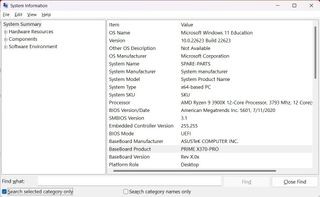
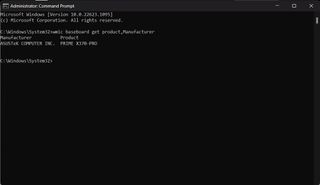


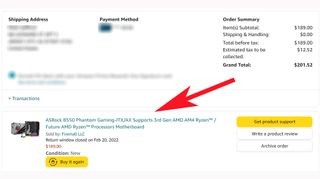
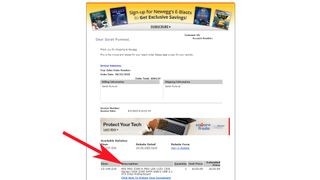

12. Troubleshooting Common Issues
Identifying your motherboard can sometimes be challenging. Here are some troubleshooting tips for common issues:
12.1. System Information Not Showing Motherboard Details
If System Information doesn’t display the motherboard manufacturer and model, try the following:
- Update Windows: Ensure your operating system is up to date.
- Install Latest Drivers: Download and install the latest chipset drivers from the motherboard manufacturer’s website.
- Use Third-Party Software: Try using HWInfo or CPU-Z to retrieve the information.
12.2. Command Prompt Not Working
If the Command Prompt command doesn’t return the correct information, ensure you’ve typed the command correctly:
wmic baseboard get product,ManufacturerIf the issue persists, try running Command Prompt as an administrator.
12.3. Physical Inspection Difficulties
If you’re having trouble locating the model number on the motherboard:
- Use a Flashlight: Shine a flashlight on the motherboard to make the labels more visible.
- Consult the Manual: If you have the motherboard manual, it may contain a diagram showing the location of the model number.
- Remove Components: If necessary, carefully remove components like the graphics card to get a better view of the motherboard.
13. Benefits of Consulting with Experts at HOW.EDU.VN
Identifying your motherboard is just the first step. For complex issues, consulting with experts can provide invaluable assistance.
13.1. Expert Guidance
HOW.EDU.VN offers access to a team of experienced professionals who can provide expert guidance on hardware compatibility, troubleshooting, and upgrades.
13.2. Personalized Advice
Get personalized advice tailored to your specific needs and system configuration. Our experts can help you choose the right components and optimize your system for performance.
13.3. Time and Cost Savings
Avoid costly mistakes by getting expert advice before making any major changes to your system. Our consultants can help you save time and money by ensuring compatibility and preventing hardware conflicts.
13.4. Comprehensive Support
From identifying your motherboard to optimizing your system performance, HOW.EDU.VN provides comprehensive support for all your hardware needs.
14. Real-World Examples of Why Knowing Your Motherboard Matters
Understanding the importance of identifying your motherboard can be further highlighted through real-world examples.
14.1. Upgrading a Gaming PC
- Scenario: A gamer wants to upgrade their CPU and needs to ensure it’s compatible with their motherboard.
- Importance: Knowing the motherboard’s CPU socket type (e.g., AM4, LGA 1200) is crucial. For example, if the motherboard has an AM4 socket, only AMD Ryzen CPUs that fit this socket will work.
- Outcome: The gamer identifies their motherboard as an ASUS Prime B450M-A, which supports AM4 socket CPUs. They can then choose a compatible Ryzen CPU, like the Ryzen 5 5600X, ensuring a successful upgrade.
14.2. Resolving Driver Issues
- Scenario: A user experiences frequent system crashes and suspects driver issues.
- Importance: Identifying the motherboard model allows the user to download the correct chipset drivers from the manufacturer’s website (e.g., ASUS, MSI, Gigabyte).
- Outcome: The user identifies their motherboard as a Gigabyte Z390 Aorus Pro and downloads the latest chipset drivers from Gigabyte’s website. Installing these drivers resolves the system crashes and improves stability.
14.3. Upgrading RAM
- Scenario: A professional video editor wants to upgrade their RAM to improve performance but needs to know the type and speed of RAM supported by their motherboard.
- Importance: Knowing the motherboard’s RAM specifications (e.g., DDR4, DDR5, maximum speed) ensures compatibility and optimal performance.
- Outcome: The editor identifies their motherboard as an MSI X570 Tomahawk WiFi, which supports DDR4 RAM up to 4600MHz. They purchase DDR4 RAM modules with the correct speed and capacity, resulting in a significant performance boost in video editing tasks.
14.4. Identifying Expansion Slots
- Scenario: A music producer wants to add a high-end sound card to their system but needs to know if their motherboard has the necessary PCIe slots.
- Importance: Identifying the number and type of PCIe slots on the motherboard ensures that the sound card is compatible and can be installed correctly.
- Outcome: The producer identifies their motherboard as an ASRock B450 Steel Legend, which has one PCIe 3.0 x16 slot and several PCIe 2.0 x1 slots. They confirm that the sound card is compatible with a PCIe x1 slot and successfully install it, enhancing their audio production capabilities.
15. Frequently Asked Questions (FAQ) About Identifying Motherboards
15.1. Why is it important to know my motherboard model?
Knowing your motherboard model is crucial for upgrading components, installing the correct drivers, and ensuring compatibility between hardware.
15.2. How can I find my motherboard model in Windows 10?
You can find your motherboard model using System Information, Command Prompt, or third-party software like HWInfo or CPU-Z.
15.3. What if System Information doesn’t show my motherboard model?
If System Information doesn’t display the information, try using Command Prompt or third-party software. If those methods fail, you may need to physically inspect the motherboard.
15.4. Is it safe to open my computer case to check the motherboard model?
Yes, but make sure to power off your computer, unplug it from the power outlet, and ground yourself to prevent electrostatic discharge.
15.5. Can I find my motherboard model on the manufacturer’s website?
Yes, enter your PC’s model number or service tag on the manufacturer’s website to find detailed specifications, including motherboard information.
15.6. What should I do if I can’t find any information about my motherboard?
Contact the manufacturer’s customer support for assistance. They may be able to provide information based on your system’s serial number or other identifying information.
15.7. How do I update my motherboard drivers?
Visit the motherboard manufacturer’s website and download the latest drivers for your model. Follow the installation instructions provided by the manufacturer.
15.8. What is a chipset, and why is it important?
The chipset controls communication between the CPU, RAM, and other peripherals. It determines the features and capabilities of the motherboard.
15.9. Can I upgrade my motherboard?
Yes, but upgrading your motherboard may require replacing other components like the CPU and RAM to ensure compatibility.
15.10. Where can I get expert advice on motherboard upgrades and compatibility?
HOW.EDU.VN offers expert guidance and personalized advice on motherboard upgrades and compatibility. Contact our team for comprehensive support.
16. Connect with Experts at HOW.EDU.VN Today
Don’t let the complexities of identifying and understanding your motherboard hold you back. At HOW.EDU.VN, we connect you with over 100 renowned Ph.D.s ready to provide personalized guidance and solutions.
16.1. Ready to Upgrade or Troubleshoot?
- Get Expert Advice: Our team is equipped to assist you with everything from hardware compatibility to system optimization.
- Save Time and Money: Avoid costly mistakes by consulting with our professionals before making any significant changes to your system.
16.2. How to Reach Us
- Visit Our Website: HOW.EDU.VN for more information.
- Contact Us:
- Address: 456 Expertise Plaza, Consult City, CA 90210, United States.
- WhatsApp: +1 (310) 555-1212.
Take the next step in optimizing your system. Contact how.edu.vn today and experience the difference expert guidance can make. Our Ph.D.s are ready to help you navigate the complexities of motherboard identification, upgrades, and troubleshooting.