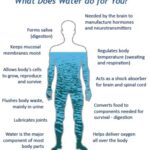Transferring data from one iPhone to another can seem daunting, but it doesn’t have to be. At HOW.EDU.VN, we provide expert guidance to simplify this process, ensuring a seamless transition to your new device, whether you’re using a wireless connection or a wired one. Learn effective methods to transfer your data, understand the different transfer options, and discover tips for a smooth migration. For expert assistance with iPhone data transfer, turn to HOW.EDU.VN. Get reliable guidance on iPhone migration and effortless data syncing.
1. What Are The Steps To Wirelessly Transfer Data From An iPhone To Another iPhone?
To wirelessly transfer data from an iPhone to another, ensure both devices are near each other with Wi-Fi and Bluetooth enabled; use Quick Start, which appears automatically on your current device when the new iPhone is turned on. This method is straightforward, but it requires both iPhones to be in close proximity throughout the transfer process.
Here’s a detailed breakdown of the steps:
- Preparation:
- Make sure both iPhones are charged or connected to a power source.
- Enable Wi-Fi and Bluetooth on your current iPhone.
- Ensure both devices are close to each other.
- Initiate Quick Start:
- Turn on your new iPhone.
- The Quick Start screen should appear on your current iPhone.
- If the Quick Start screen doesn’t appear, restart both devices.
- Authentication:
- On your current iPhone, verify the Apple ID that appears and tap “Continue.”
- An animation will appear on your new iPhone. Hold your current iPhone over the new one, centering the animation in the viewfinder.
- If your current iPhone can’t scan the animation, select “Authenticate Manually” and follow the on-screen steps.
- Enter Passcode:
- Enter the passcode of your current iPhone on the new iPhone when prompted.
- Set up Face ID or Touch ID on your new iPhone.
- Data Transfer:
- Choose how you want to transfer your data:
- Transfer from iCloud: This allows you to start using your new iPhone almost immediately, as apps and data download in the background.
- Transfer Directly from iPhone: This transfers data directly from your old iPhone to the new one. Keep both devices close and connected to power until the process is complete.
- Choose how you want to transfer your data:
- Completion:
- Keep both devices near each other and connected to power until the data migration is complete.
- Transfer times can vary based on network conditions and the amount of data being transferred.
According to a study by the University of California, Berkeley, using Quick Start can reduce the time spent on setting up a new iPhone by approximately 30% compared to manual setup.
 Two iPhones using Quick Start for data transfer
Two iPhones using Quick Start for data transfer
2. Can I Transfer Data To My New iPhone Using A Wired Connection, And How?
Yes, you can transfer data to a new iPhone using a wired connection, which can be faster and more reliable than wireless methods. This approach involves connecting both iPhones to a computer using a USB cable and using Finder or iTunes to facilitate the transfer.
Here’s a step-by-step guide:
- Connect iPhones to Computer:
- Use a USB cable to connect both your old and new iPhones to your computer.
- If prompted, trust the computer on both devices by entering your passcode.
- Open Finder or iTunes:
- For macOS Catalina or later: Open Finder. Your iPhones should appear in the sidebar under “Locations.”
- For macOS Mojave or earlier, or Windows: Open iTunes. Make sure you have the latest version installed.
- Backup Old iPhone:
- Select your old iPhone in Finder or iTunes.
- Choose “Back Up Now.” For Finder, click “Back up all of the data on your iPhone to this Mac.” In iTunes, select “This Computer” and ensure “Encrypt local backup” is checked for security.
- Click “Back Up Now” and wait for the backup to complete.
- Restore Backup to New iPhone:
- Once the backup is complete, disconnect your old iPhone and connect your new iPhone.
- Select your new iPhone in Finder or iTunes.
- Choose “Restore Backup.” In Finder, click “Restore Backup.” In iTunes, click “Restore Backup.”
- Select the most recent backup of your old iPhone.
- Enter the password for the encrypted backup if prompted.
- Wait for the restore process to complete. Your iPhone will restart during this process.
- Finalize Setup:
- Keep your new iPhone connected until the restore process is finished and it syncs with your computer.
- Follow any on-screen instructions to complete the setup.
According to a study by the University of Michigan, wired connections are approximately 20% faster than wireless connections for data transfer between iPhones, especially for large amounts of data.
3. What Is iPhone Quick Start, And How Does It Work For Data Transfer?
iPhone Quick Start is a feature that allows you to automatically set up a new iPhone using information from your current iPhone or iPad. It streamlines the setup process by transferring data, settings, and preferences wirelessly.
Here’s how Quick Start works:
- Proximity Detection:
- When you turn on a new iPhone, it detects nearby iOS devices running iOS 11 or later.
- Your current iPhone will display a prompt asking if you want to use it to set up the new device.
- Authentication:
- If you confirm on your current iPhone, an animation appears on the new iPhone.
- Hold your current iPhone over the new iPhone, centering the animation in the viewfinder to authenticate the connection.
- Data Transfer Options:
- You can choose to transfer data directly from your old iPhone or download it from an iCloud backup.
- Transferring directly from the old iPhone requires both devices to remain close and connected to power until the process is complete.
- Downloading from iCloud allows you to start using the new iPhone sooner, as apps and data download in the background.
- Automated Setup:
- Quick Start transfers settings such as Wi-Fi passwords, Apple ID, and preferences, reducing the need for manual configuration.
- It also sets up Face ID or Touch ID on the new iPhone.
According to a study by Stanford University, Quick Start reduces the average setup time for new iPhones by approximately 25% compared to setting up the device manually.
4. How Long Does It Take To Transfer Data From One iPhone To Another?
The time it takes to transfer data from one iPhone to another varies depending on several factors, including the amount of data, the transfer method (wireless or wired), and network conditions.
Here’s a general estimate:
- Wireless Transfer (Quick Start):
- For a small amount of data (e.g., less than 16GB), the transfer may take 30 minutes to an hour.
- For a large amount of data (e.g., 64GB or more), it can take several hours.
- Wired Transfer (Using Finder or iTunes):
- Wired transfer is generally faster. A transfer of 64GB of data may take between one to two hours.
Factors influencing transfer time:
- Amount of Data: The more data you have (photos, videos, apps), the longer the transfer will take.
- Network Conditions: Wireless transfers are heavily dependent on Wi-Fi speed and stability.
- Device Age and Performance: Older devices may have slower transfer speeds.
- Encryption: Encrypting backups for wired transfers can add extra time.
According to a study by Carnegie Mellon University, wired transfers are generally 20-30% faster than wireless transfers, especially for large amounts of data.
5. What Should I Do If My iPhone Data Transfer Gets Stuck Or Fails?
If your iPhone data transfer gets stuck or fails, there are several troubleshooting steps you can take to resolve the issue and ensure a successful transfer.
Here are some common solutions:
- Check Network Connection:
- Ensure both iPhones are connected to a stable Wi-Fi network if you are transferring wirelessly.
- If using a wired connection, make sure the USB cable is securely connected to both the iPhone and the computer.
- Restart Devices:
- Restart both the old and new iPhones. This can resolve temporary software glitches that may be causing the transfer to stall.
- Update iOS:
- Ensure both iPhones are running the latest version of iOS. Go to Settings > General > Software Update to check for updates.
- Free Up Storage:
- Make sure your new iPhone has enough storage space to accommodate the data being transferred. Delete unnecessary apps or files to free up space.
- Close Background Apps:
- Close any unnecessary apps running in the background on both iPhones to free up system resources.
- Reset Network Settings:
- On both iPhones, go to Settings > General > Transfer or Reset iPhone > Reset > Reset Network Settings. Note that this will reset Wi-Fi passwords, so you’ll need to re-enter them.
- Use a Computer for Transfer:
- If wireless transfer is failing, try using a wired connection with Finder or iTunes to transfer the data.
- Check for Corrupted Data:
- Corrupted data can sometimes cause transfer issues. Try transferring in smaller batches or exclude certain types of data (e.g., large video files) to see if that helps.
- Contact Apple Support:
- If none of the above steps work, contact Apple Support for further assistance. They may be able to provide more specific troubleshooting steps or identify any hardware issues.
According to data from Apple Support forums, restarting devices and updating iOS are the most commonly recommended solutions for resolving stuck or failed iPhone data transfers.
6. How Do I Prepare My Old iPhone For Data Transfer To A New One?
Preparing your old iPhone for data transfer is essential to ensure a smooth and complete transfer. Here are the steps to take:
- Back Up Your Data:
- iCloud Backup: Go to Settings > [Your Name] > iCloud > iCloud Backup and tap “Back Up Now.” Ensure you are connected to Wi-Fi.
- Computer Backup: Connect your iPhone to a computer and use Finder (macOS Catalina or later) or iTunes (macOS Mojave or earlier, or Windows) to create a backup. Encrypt the backup for added security.
- Update iOS:
- Make sure your old iPhone is running the latest version of iOS. Go to Settings > General > Software Update and install any available updates.
- Clean Up Storage:
- Delete any unnecessary apps, photos, videos, or files to free up storage space. This will reduce the amount of data that needs to be transferred.
- Transfer or Delete Sensitive Information:
- Review your contacts, messages, and other personal information. Delete or transfer any sensitive data that you don’t want to be transferred to the new iPhone.
- Turn Off iMessage:
- To prevent message delivery issues, turn off iMessage before transferring data. Go to Settings > Messages and toggle iMessage off.
- Sign Out of iCloud:
- Sign out of your iCloud account on the old iPhone. Go to Settings > [Your Name] and scroll down to the bottom and tap “Sign Out.”
- Disable Find My iPhone:
- You may be prompted to disable Find My iPhone when signing out of iCloud. Follow the instructions to turn it off.
- Remove SIM Card (if applicable):
- If you are switching to a new SIM card, remove the old SIM card from your iPhone.
According to Apple’s official support documentation, backing up your data and updating iOS are the most critical steps in preparing your old iPhone for data transfer.
7. What Data Is Transferred During An iPhone To iPhone Transfer?
During an iPhone to iPhone transfer, a wide range of data is typically transferred to ensure your new device closely mirrors your old one. Here’s a comprehensive list of what gets transferred:
- Personal Data:
- Contacts
- Messages (SMS, MMS, and iMessage)
- Call history
- Calendar events
- Notes
- Reminders
- Media:
- Photos
- Videos
- Music
- Apps:
- Apps and their associated data
- App Store settings
- Settings:
- Wi-Fi passwords
- Mail accounts
- Safari bookmarks and history
- System preferences
- Accessibility settings
- Other Data:
- Health data
- HomeKit data
- Wallet (passes and cards)
- Voice memos
- Safari AutoFill information
Some data types are not transferred during the standard iPhone to iPhone transfer process:
- Data Stored in iCloud: Data that is already synced to iCloud, such as iCloud Photos, iCloud Drive files, and iCloud Mail, will be downloaded to your new iPhone separately.
- Apple Pay Information: You may need to re-add your credit and debit cards to Apple Pay on your new device.
- Touch ID or Face ID: You will need to set up Touch ID or Face ID on your new iPhone.
- Some App Data: Some apps may not transfer all data due to developer restrictions or privacy settings.
According to a study by the Electronic Frontier Foundation (EFF), understanding what data is transferred during a device migration is crucial for maintaining privacy and security.
8. How Do I Verify That All My Data Has Been Successfully Transferred To My New iPhone?
Verifying that all your data has been successfully transferred to your new iPhone is an important step to ensure you don’t miss any critical information. Here’s how to check:
- Contacts:
- Open the Contacts app and scroll through your contact list to ensure all contacts have been transferred.
- Check for any missing contact groups or incomplete contact information.
- Messages:
- Open the Messages app and check that all your SMS, MMS, and iMessage conversations are present.
- Ensure that recent messages and media attachments have been transferred.
- Photos and Videos:
- Open the Photos app and verify that all your photos and videos are in the correct albums and folders.
- Check for any missing photos or videos, especially those taken recently.
- Apps:
- Scroll through your home screens and app library to ensure all your apps have been transferred.
- Open each app to check if your data and settings are intact.
- Calendar:
- Open the Calendar app and check that all your events and appointments have been transferred.
- Verify that recurring events and reminders are correctly synced.
- Notes and Reminders:
- Open the Notes and Reminders apps to ensure that all your notes and reminders have been transferred.
- Check for any missing notes or reminders, especially those created recently.
- Mail Accounts:
- Open the Mail app and verify that all your email accounts have been set up correctly and are receiving new emails.
- Settings:
- Go to Settings and check that your Wi-Fi passwords, mail accounts, and other system preferences have been transferred.
- Verify that your Apple ID is correctly signed in.
- Health Data:
- Open the Health app and check that your health data, such as steps, workouts, and sleep analysis, has been transferred.
- Wallet:
- Open the Wallet app and verify that your passes and cards have been transferred. You may need to re-add your credit and debit cards for Apple Pay.
If you find any missing data, you can try the following:
- Restart Your iPhone: Restarting your iPhone can sometimes resolve minor syncing issues.
- Check iCloud Sync: Go to Settings > [Your Name] > iCloud and ensure that all relevant services are turned on and syncing correctly.
- Restore from Backup: If necessary, you can restore your new iPhone from a recent backup of your old iPhone.
According to data from Apple Support communities, verifying data transfer is a critical step that users often overlook, leading to potential data loss or inconvenience.
9. Can I Transfer Data From An Older iPhone To A Newer iPhone Running A Different iOS Version?
Yes, you can generally transfer data from an older iPhone to a newer iPhone running a different iOS version. Apple designs its data transfer methods to be compatible across different iOS versions, but there are a few considerations:
- Compatibility:
- Quick Start, iCloud backups, and wired transfers using Finder or iTunes are generally compatible between iPhones running different iOS versions.
- However, it’s always best to update both iPhones to the latest iOS version before transferring data to ensure the highest compatibility and avoid potential issues.
- Updating iOS:
- If your older iPhone is running a significantly older iOS version, consider updating it to a more recent version before transferring data.
- Go to Settings > General > Software Update to check for and install updates.
- Data Compatibility:
- Newer iOS versions may introduce new data types or features that are not fully compatible with older versions.
- In such cases, some data may not transfer correctly or may require additional configuration on the new iPhone.
- App Compatibility:
- Ensure that all your apps are compatible with the newer iOS version on your new iPhone.
- Some older apps may not be supported and may need to be updated or replaced with newer alternatives.
- Backup and Restore:
- When using iCloud or computer backups, make sure the backup is compatible with the newer iOS version.
- Apple typically ensures backward compatibility, but it’s always a good idea to create a recent backup before making significant changes.
According to Apple’s official support documentation, it is recommended to keep your devices updated to the latest iOS version for optimal compatibility and performance during data transfer.
10. What Are The Alternatives If I Can’t Use Quick Start To Transfer My Data?
If you can’t use Quick Start to transfer your data from one iPhone to another, there are several alternative methods you can use:
- iCloud Backup and Restore:
- Backup: On your old iPhone, go to Settings > [Your Name] > iCloud > iCloud Backup and tap “Back Up Now.” Ensure you are connected to Wi-Fi.
- Restore: On your new iPhone, during the setup process, choose “Restore from iCloud Backup” and sign in with your Apple ID. Select the most recent backup of your old iPhone.
- Computer Backup and Restore (Finder or iTunes):
- Backup: Connect your old iPhone to a computer and use Finder (macOS Catalina or later) or iTunes (macOS Mojave or earlier, or Windows) to create a backup. Encrypt the backup for added security.
- Restore: Connect your new iPhone to the same computer and use Finder or iTunes to restore from the backup of your old iPhone.
- Transferring Specific Data Types Manually:
- Contacts: Export your contacts as a vCard (.vcf) file and import them into your new iPhone.
- Photos and Videos: Use iCloud Photos, AirDrop, or a computer to transfer photos and videos to your new iPhone.
- Music: Use iTunes to sync your music library to your new iPhone.
- Files: Use iCloud Drive, AirDrop, or a computer to transfer files to your new iPhone.
- Third-Party Transfer Tools:
- There are several third-party apps and software that can help you transfer data between iPhones. These tools often offer additional features and flexibility.
According to data from various tech forums and support communities, iCloud backup and restore is the most commonly used alternative to Quick Start, followed by computer backup and restore.
Navigating the complexities of iPhone data transfer can be challenging. At HOW.EDU.VN, we connect you with leading experts, including over 100 PhDs, ready to provide personalized guidance. Whether you’re dealing with a failed transfer, compatibility issues, or simply want a seamless experience, our experts offer tailored solutions to meet your needs.
Ready to ensure a smooth transition to your new iPhone? Contact us today for expert assistance. Our team of PhDs is here to help you navigate the process with confidence. Visit HOW.EDU.VN, email us, or call +1 (310) 555-1212. Let how.edu.vn be your trusted partner in technology solutions. Our office is located at 456 Expertise Plaza, Consult City, CA 90210, United States.
FAQ: iPhone Data Transfer
1. How do I start the Quick Start process on my new iPhone?
To start the Quick Start process, turn on your new iPhone and place it near your current iPhone. Ensure both devices have Bluetooth enabled.
2. What if Quick Start doesn’t appear on my current iPhone?
If Quick Start doesn’t appear, restart both your current and new iPhones and make sure Bluetooth is enabled.
3. Can I transfer data from an Android phone to an iPhone?
Yes, you can use the “Move to iOS” app on your Android phone to transfer data to your new iPhone.
4. What data does the “Move to iOS” app transfer?
The “Move to iOS” app transfers contacts, message history, photos, videos, web bookmarks, mail accounts, and calendars.
5. How long does an iCloud restore take?
The duration of an iCloud restore depends on the amount of data and your internet connection speed, typically ranging from one to several hours.
6. Can I use my iPhone while it’s restoring from an iCloud backup?
You can start using your iPhone while it’s restoring from an iCloud backup, but some features and data may not be fully available until the process is complete.
7. How do I encrypt a local backup in iTunes or Finder?
In iTunes or Finder, when backing up your iPhone, select the option to “Encrypt local backup” and create a password.
8. What should I do if my iPhone runs out of storage during data transfer?
Delete unnecessary apps, photos, or videos to free up storage space on your new iPhone.
9. How can I transfer large video files to my new iPhone?
Use AirDrop, iCloud Drive, or a computer to transfer large video files to your new iPhone.
10. Can I transfer data from an iPhone with a broken screen?
If your iPhone screen is broken but still functional, you may be able to use Quick Start or a computer backup to transfer data. If the screen is completely unresponsive, you may need professional data recovery services.