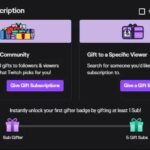Turning off your iPhone might seem straightforward, but understanding the different methods and potential issues is crucial for maintaining its health and your peace of mind. This detailed guide, brought to you by HOW.EDU.VN, will walk you through various ways to power down your device, troubleshoot common problems, and offer expert advice for optimal performance. We aim to provide solutions and expert insights to ensure your iPhone remains a reliable tool in your daily life.
1. Understanding the Basics of Turning Off Your iPhone
The most fundamental task, yet the process can differ slightly based on your iPhone model. Knowing the proper method ensures a smooth shutdown without causing any software glitches. Here’s a breakdown for different iPhone models.
1.1. How to Turn Off iPhone X, 11, 12, 13, 14, and 15 Series
These models share a similar process due to the absence of a dedicated Home button.
- Press and Hold: Simultaneously press and hold the Side button (power button) and either the Volume Up or Volume Down button.
- Power-Off Slider: Wait for the power-off slider to appear on the screen.
- Slide to Power Off: Drag the slider from left to right to turn off your iPhone.
1.2. How to Turn Off iPhone SE (2nd and 3rd Generation), 8, 7, and 6 Series
These models retain the traditional Home button, resulting in a slightly different power-off method.
- Press and Hold: Press and hold the Side button (power button) located on the right side of your iPhone.
- Power-Off Slider: Wait for the power-off slider to appear on the screen.
- Slide to Power Off: Drag the slider from left to right to turn off your iPhone.
1.3. How to Turn Off iPhone 5s, 5c, 5, and Earlier Models
Older iPhone models feature a Top button instead of a Side button.
- Press and Hold: Press and hold the Top button located on the top of your iPhone.
- Power-Off Slider: Wait for the power-off slider to appear on the screen.
- Slide to Power Off: Drag the slider from left to right to turn off your iPhone.
1.4. Alternative Method: Using AssistiveTouch
If your power button is damaged, AssistiveTouch provides a software-based alternative.
- Enable AssistiveTouch: Go to Settings > Accessibility > Touch > AssistiveTouch and turn it on.
- Access Device Options: Tap the AssistiveTouch button on the screen, then tap Device.
- Lock Screen: Press and hold the Lock Screen icon until the power-off slider appears.
- Slide to Power Off: Drag the slider to turn off your iPhone.
:max_bytes(150000):strip_icc()/001-turn-off-iphone-4769711-d74720b8967d4e879060a935ef5b4d2c.jpg)
2. Why You Might Need to Turn Off Your iPhone
Turning off your iPhone isn’t just about saving battery; it’s a crucial maintenance practice that can resolve various issues and enhance performance. Understanding these benefits will help you make informed decisions about when and how to power down your device.
2.1. Troubleshooting Software Glitches
A simple restart can often resolve minor software glitches that cause apps to freeze, the screen to become unresponsive, or the device to behave erratically.
2.2. Improving Performance
Over time, iPhones can accumulate cached data and processes that slow down performance. Turning off your iPhone clears the temporary memory, allowing it to run more efficiently.
2.3. Saving Battery Life
While iPhones are designed to be energy-efficient, background processes and constant connectivity can drain the battery. Turning off your iPhone completely stops these processes, conserving battery life when you don’t need to use the device.
2.4. Resolving Connectivity Issues
If you’re experiencing problems with Wi-Fi, Bluetooth, or cellular connectivity, restarting your iPhone can reset the network connections and resolve these issues.
2.5. Applying Software Updates
Many software updates require you to restart your iPhone to complete the installation process. Turning off and then on your device ensures that the update is properly applied.
2.6. Preventing Overheating
Prolonged use, especially with resource-intensive apps or in hot environments, can cause your iPhone to overheat. Turning it off allows the device to cool down and prevents potential damage to the internal components.
2.7. Security Purposes
In situations where your iPhone might be compromised or at risk, turning it off can prevent unauthorized access to your data.
3. Common Issues When Turning Off Your iPhone and How to Fix Them
Despite the straightforward process, you might encounter issues when trying to turn off your iPhone. Here are some common problems and how to troubleshoot them.
3.1. iPhone Won’t Turn Off
Problem: The power-off slider doesn’t appear, or the iPhone is unresponsive when you try to turn it off.
Solutions:
- Force Restart: Press and quickly release the Volume Up button, press and quickly release the Volume Down button, then press and hold the Side button until the Apple logo appears. This forces the iPhone to restart, which can resolve software glitches preventing it from turning off.
- Check for Software Updates: An outdated iOS version can sometimes cause issues. Go to Settings > General > Software Update to check for and install any available updates.
- Reset All Settings: This can resolve conflicts caused by customized settings. Go to Settings > General > Transfer or Reset iPhone > Reset > Reset All Settings. Note that this will reset your preferences, but it won’t delete your data.
- Contact Apple Support: If none of the above solutions work, there might be a hardware issue. Contact Apple Support or visit an Apple Store for assistance.
3.2. iPhone Turns Back On Immediately
Problem: The iPhone turns off but then immediately restarts.
Solutions:
- Check for Scheduled Tasks: Some apps or system settings might be causing the iPhone to restart automatically. Review your calendar events, alarms, and any scheduled tasks in apps.
- Disable Automatic Restart: Some older iOS versions had an “Auto-Restart” feature that could cause this issue. Check your settings for any similar options and disable them.
- Restore from Backup: If the issue persists, try restoring your iPhone from a recent backup. This can revert any software changes that might be causing the problem.
- DFU Restore: As a last resort, perform a DFU (Device Firmware Update) restore. This is a more thorough restore process that can resolve deep-seated software issues. Note that this will erase all data from your iPhone.
3.3. Power Button Not Working
Problem: The power button is physically damaged or unresponsive.
Solutions:
- Use AssistiveTouch: As mentioned earlier, AssistiveTouch provides a software-based alternative to the power button.
- Charge Your iPhone: Sometimes, a completely drained battery can make the power button seem unresponsive. Plug in your iPhone and let it charge for at least 15 minutes before trying to turn it on.
- Contact Apple Support: If the power button is physically damaged, you’ll need to contact Apple Support or visit an Apple Store for repair.
3.4. iPhone Stuck on the Apple Logo
Problem: The iPhone gets stuck on the Apple logo during startup.
Solutions:
- Force Restart: Try force restarting your iPhone as described above.
- Restore from Backup: If force restarting doesn’t work, restore your iPhone from a recent backup.
- DFU Restore: As a last resort, perform a DFU restore.
4. Advanced Tips for Managing Your iPhone’s Power
Beyond simply turning your iPhone off and on, there are several advanced tips and tricks you can use to manage its power consumption and overall performance.
4.1. Understanding Battery Health
iOS provides a Battery Health feature that gives you insights into your battery’s capacity and performance.
- Check Battery Health: Go to Settings > Battery > Battery Health.
- Maximum Capacity: This indicates the battery’s capacity relative to when it was new. A lower percentage means the battery’s lifespan is diminishing.
- Peak Performance Capability: This section indicates whether your battery is supporting normal peak performance. If not, iOS might throttle performance to prevent unexpected shutdowns.
4.2. Optimizing Battery Usage
iOS offers several features to help you optimize battery usage.
- Low Power Mode: This reduces background activity and display brightness to extend battery life. You can enable it in Settings > Battery or through Control Center.
- Background App Refresh: Limiting background app refresh can save battery life. Go to Settings > General > Background App Refresh and choose which apps can refresh in the background.
- Location Services: Restricting location services to “While Using” or turning them off completely can significantly reduce battery drain. Go to Settings > Privacy > Location Services.
- Display Brightness: Lowering the screen brightness or enabling Auto-Brightness can conserve battery life. Adjust brightness in Settings > Display & Brightness or through Control Center.
4.3. Managing App Power Consumption
Some apps consume more battery power than others.
- Identify Battery-Draining Apps: Go to Settings > Battery to see a list of apps and their battery usage.
- Close Unused Apps: Force-quit apps that you’re not using to prevent them from running in the background.
- Update Apps: Ensure that your apps are up to date, as updates often include performance improvements and battery optimizations.
4.4. Using Airplane Mode
When you don’t need to use cellular, Wi-Fi, or Bluetooth, enabling Airplane Mode can significantly extend battery life.
- Enable Airplane Mode: Open Control Center and tap the Airplane Mode icon, or go to Settings > Airplane Mode.
4.5. Properly Storing Your iPhone
If you’re not going to use your iPhone for an extended period, proper storage can help preserve battery health.
- Charge to 50%: Apple recommends charging your iPhone to around 50% before storing it.
- Turn It Off: Completely turn off your iPhone to prevent any battery drain.
- Store in a Cool, Dry Place: Avoid storing your iPhone in extreme temperatures or humid environments.
5. The Importance of Regular iPhone Maintenance
Regular maintenance is crucial for keeping your iPhone running smoothly and efficiently. This includes not only managing its power but also performing other tasks to ensure optimal performance.
5.1. Clearing Cache and Data
Over time, apps and the system can accumulate cached data and temporary files that take up storage space and slow down performance.
- Clear App Cache: Some apps allow you to clear their cache within the app settings.
- Remove Unused Apps: Delete apps that you no longer use to free up storage space.
- Clear Safari History and Data: Go to Settings > Safari > Clear History and Website Data.
5.2. Managing Storage Space
Running out of storage space can significantly impact your iPhone’s performance.
- Check Storage Usage: Go to Settings > General > iPhone Storage to see how your storage is being used.
- Offload Unused Apps: This feature removes the app but keeps its data, allowing you to reinstall it later without losing your information.
- Use iCloud Storage: Store photos, videos, and other files in iCloud to free up space on your iPhone.
5.3. Updating to the Latest iOS Version
Apple regularly releases iOS updates that include bug fixes, performance improvements, and security enhancements.
- Check for Updates: Go to Settings > General > Software Update to check for and install any available updates.
- Back Up Your iPhone: Before updating, back up your iPhone to iCloud or your computer to prevent data loss.
5.4. Regularly Restarting Your iPhone
Restarting your iPhone periodically can help clear temporary memory, resolve minor software glitches, and improve overall performance.
- Schedule Regular Restarts: Make it a habit to restart your iPhone at least once a week.
6. Understanding the Impact of iOS Updates on iPhone Performance
iOS updates are designed to improve your iPhone’s functionality, but they can sometimes have unintended consequences on performance, particularly on older models.
6.1. Performance Slowdowns
Some users report that their iPhones become slower after updating to a new iOS version.
- Reason: New iOS versions often include features and enhancements that require more processing power, which can strain older hardware.
- Solution: Try the performance optimization tips mentioned earlier, such as clearing cache, managing storage space, and disabling background app refresh.
6.2. Battery Drain
iOS updates can sometimes cause increased battery drain.
- Reason: New features and processes might consume more battery power, or there might be bugs in the update that cause excessive battery drain.
- Solution: Try the battery optimization tips mentioned earlier, and wait for Apple to release a bug fix update.
6.3. Compatibility Issues
Some apps might not be fully compatible with the latest iOS version, leading to crashes or other issues.
- Solution: Update your apps to the latest versions, and contact the app developer if you encounter persistent issues.
6.4. Downgrading iOS
While it’s generally not recommended, you can sometimes downgrade to a previous iOS version if you experience severe performance issues after updating.
- Caution: Downgrading iOS is a complex process that can potentially brick your iPhone if not done correctly. It’s best to seek expert advice before attempting to downgrade.
7. Addressing SIM Card Issues and Their Impact on iPhone Functionality
As highlighted in the original article, SIM card issues can sometimes cause unexpected problems with your iPhone, including the inability to turn it off or charge properly.
7.1. Identifying SIM Card Problems
- Symptoms: iPhone won’t charge, battery drains quickly, iPhone reboots unexpectedly, SIM card error messages.
- Troubleshooting:
- Remove and Reinsert SIM Card: Turn off your iPhone, remove the SIM card, clean it gently, and reinsert it.
- Try a Different SIM Card: If possible, try using a different SIM card in your iPhone to see if the issue persists.
- Contact Your Carrier: If the SIM card is damaged or faulty, contact your carrier for a replacement.
7.2. Preventing SIM Card-Related Issues
- Keep SIM Card Clean: Regularly clean your SIM card to prevent dirt and debris from causing connectivity issues.
- Use a SIM Card Tray: Always use a SIM card tray to protect the SIM card and ensure proper alignment in the iPhone.
- Avoid Using Damaged SIM Cards: If your SIM card is bent, cracked, or otherwise damaged, replace it immediately.
7.3. The Role of iOS Updates in SIM Card Issues
- Software Glitches: iOS updates can sometimes introduce software glitches that affect SIM card functionality.
- Firmware Updates: Apple occasionally releases firmware updates for SIM cards to improve compatibility and performance.
- Stay Updated: Keep your iPhone and SIM card firmware up to date to ensure optimal performance and compatibility.
8. Seeking Expert Advice from HOW.EDU.VN
Navigating the complexities of iPhone maintenance and troubleshooting can be challenging. At HOW.EDU.VN, we offer access to a team of experienced professionals who can provide personalized guidance and support.
8.1. Connecting with Experts
- Diverse Expertise: Our team includes experts in various fields, including software engineering, hardware repair, and mobile device security.
- Personalized Advice: We provide tailored solutions based on your specific needs and issues.
- Up-to-Date Information: Our experts stay informed about the latest iOS updates, security threats, and troubleshooting techniques.
8.2. How HOW.EDU.VN Can Help
- Troubleshooting Complex Issues: We can help you diagnose and resolve complex iPhone issues that you can’t fix on your own.
- Optimizing Performance: We can provide advice on how to optimize your iPhone’s performance and battery life.
- Ensuring Security: We can help you protect your iPhone from security threats and data breaches.
- Understanding iOS Updates: We can explain the impact of iOS updates on your iPhone’s performance and security.
8.3. Benefits of Consulting Our Experts
- Save Time and Frustration: Get expert advice quickly and avoid wasting time on ineffective solutions.
- Prevent Costly Repairs: Identify and address issues early to prevent them from escalating into more serious problems.
- Enhance Your iPhone Experience: Learn how to get the most out of your iPhone and enjoy a smoother, more efficient user experience.
9. Case Studies: Real-World Examples of Expert iPhone Troubleshooting
To illustrate the value of expert advice, here are a few anonymized case studies of how HOW.EDU.VN helped iPhone users resolve their issues.
9.1. Case Study 1: Resolving Battery Drain After iOS Update
- Problem: A user reported severe battery drain after updating to the latest iOS version.
- Solution: Our experts analyzed the user’s battery usage data and identified a specific app that was consuming excessive power. They recommended disabling background app refresh for that app and adjusting location services settings. The user’s battery life improved significantly.
9.2. Case Study 2: Fixing an Unresponsive Power Button
- Problem: A user’s power button stopped working, making it impossible to turn off or restart the iPhone.
- Solution: Our experts guided the user through enabling AssistiveTouch and provided instructions on how to use it as a temporary workaround. They also recommended contacting Apple Support for a hardware repair.
9.3. Case Study 3: Addressing SIM Card Issues
- Problem: A user experienced intermittent SIM card errors and connectivity issues.
- Solution: Our experts advised the user to remove and clean the SIM card, and to check for any damage. They also recommended contacting the carrier for a replacement SIM card. The issue was resolved after the user replaced the SIM card.
10. Frequently Asked Questions (FAQ) About Turning Off Your iPhone
Here are some common questions about turning off your iPhone, along with detailed answers.
10.1. How do I turn off my iPhone if the screen is frozen?
- Answer: Perform a force restart by pressing and quickly releasing the Volume Up button, pressing and quickly releasing the Volume Down button, then pressing and holding the Side button until the Apple logo appears.
10.2. Why won’t my iPhone turn off when I press the power button?
- Answer: Make sure you are pressing the power button long enough (a few seconds) to trigger the power-off slider. If it still doesn’t work, try a force restart.
10.3. Can I turn off my iPhone using Siri?
- Answer: No, Siri cannot directly turn off your iPhone. You can use Siri to access AssistiveTouch, which can then be used to turn off the device.
10.4. Is it bad to turn off my iPhone every day?
- Answer: No, it’s generally not bad to turn off your iPhone every day. In fact, it can be beneficial for performance and battery life.
10.5. How do I know if my iPhone is completely turned off?
- Answer: The screen will be completely black, and there will be no activity or notifications. If you press the power button, the Apple logo will appear, indicating that the iPhone is starting up.
10.6. What should I do if my iPhone turns back on immediately after I turn it off?
- Answer: Check for scheduled tasks, disable automatic restart (if applicable), restore from backup, or perform a DFU restore.
10.7. How can I extend my iPhone’s battery life?
- Answer: Use Low Power Mode, limit background app refresh, restrict location services, lower screen brightness, and manage app power consumption.
10.8. What is AssistiveTouch, and how can it help me turn off my iPhone?
- Answer: AssistiveTouch is an accessibility feature that provides a software-based alternative to physical buttons. You can use it to access the power-off slider if your power button is not working.
10.9. How often should I restart my iPhone?
- Answer: It’s a good idea to restart your iPhone at least once a week to clear temporary memory and resolve minor software glitches.
10.10. How do I update my iPhone to the latest iOS version?
- Answer: Go to Settings > General > Software Update to check for and install any available updates.
11. Conclusion: Mastering iPhone Power Management for Optimal Performance
Turning off your iPhone is a simple yet essential task that can significantly impact its performance, battery life, and overall health. By understanding the different methods for powering down your device, troubleshooting common issues, and implementing advanced power management techniques, you can ensure that your iPhone remains a reliable and efficient tool in your daily life.
At HOW.EDU.VN, we are committed to providing you with the expert advice and support you need to get the most out of your iPhone. Whether you’re facing a complex technical issue or simply want to optimize your device’s performance, our team of experienced professionals is here to help.
Don’t let iPhone issues slow you down. Contact HOW.EDU.VN today for personalized guidance and expert solutions. Our team of over 100 renowned PhDs is ready to answer your questions and provide the support you need. Reach out to us at 456 Expertise Plaza, Consult City, CA 90210, United States, via WhatsApp at +1 (310) 555-1212, or visit our website at how.edu.vn. Let us help you unlock the full potential of your iPhone.