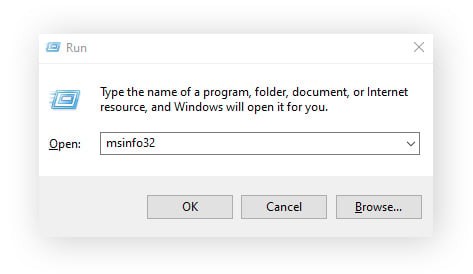In today’s digital age, social media platforms like Instagram have become integral to our daily lives. However, there might come a time when you need to take a break or step away from the platform for various reasons. Whether you’re looking to reduce your screen time, focus on other priorities, or simply want a social media detox, Instagram offers the option to deactivate your account. This action temporarily hides your profile and content, giving you the space you need without permanently deleting everything.
This guide will walk you through the process of deactivating your Instagram account using both the mobile app and desktop website. We’ll also clarify the difference between deactivation and deletion, and answer some frequently asked questions to ensure you have all the information you need.
Deactivating Your Instagram Account on the Mobile App
The Instagram mobile app, available for both Android and iOS devices, makes it straightforward to temporarily deactivate your account. Here’s a step-by-step guide to help you through the process:
-
Navigate to Your Profile and Settings: Open the Instagram app on your phone and tap your profile icon located at the bottom right corner of the screen. This will take you to your profile page. From there, tap the menu icon (three horizontal lines) in the top right corner, and then select Settings and privacy from the options that appear.
-
Access Account Center: Within the “Settings and privacy” menu, scroll down and tap on Accounts Center. This section is where you manage settings for Instagram, Facebook, and connected experiences across Meta technologies.
-
Go to Deactivation or Deletion: In the Account Center, tap on Personal details. Then, select Account ownership and control. On the subsequent screen, you will see the option Deactivation or deletion. Tap on this to proceed with deactivating your Instagram account.
-
Choose Deactivate Account and Confirm: You will be prompted to choose the Instagram account you wish to deactivate if you have multiple accounts. Select the correct account. You’ll then be given two choices: “Deactivate account” or “Delete account”. Ensure Deactivate account is selected, and then tap Continue.
-
Provide Reason and Re-enter Password: Instagram will ask you to provide a reason for deactivating your account from a dropdown menu. Choose the reason that best fits your situation. For security purposes, you will need to re-enter your password at this stage. Once you’ve entered your password and selected a reason, tap Continue. Your account will now be deactivated temporarily.
Deactivating Your Instagram Account on a Computer
If you prefer using a desktop computer, you can also deactivate your Instagram account through the website. The process is quite similar to the mobile app. Here’s how:
-
Log into Instagram on your Browser: Open your web browser and go to the Instagram website (www.instagram.com). Log in to your account using your username and password.
-
Navigate to Settings and Account Center: Once logged in, click on More in the bottom left corner, then select Settings from the menu. In the settings menu, click on Accounts Center.
-
Access Deactivation or Deletion: In the Account Center, click on Personal details from the left-hand menu. Then, select Account ownership and control and proceed to click on Deactivation or deletion.
-
Choose Account and Deactivate: Select the Instagram account you want to deactivate. Ensure the Deactivate account option is selected, then click Continue.
-
Provide Reason and Confirm: Similar to the mobile app, you’ll be asked to choose a reason for deactivating your account and re-enter your password. After providing this information, click Continue and then Deactivate account to finalize the process. Your Instagram account is now deactivated.
Deactivation vs. Deletion: Understanding the Difference
It’s crucial to understand the difference between deactivating and deleting your Instagram account to make the right choice for your needs.
Deactivation:
- Temporary: Deactivating your account is a temporary measure. Your profile, photos, comments, and likes will be hidden from other users, and your account becomes invisible.
- Reversible: You can reactivate your account at any time simply by logging back in with your username and password. Everything will be restored as it was before deactivation.
- Data Preserved: All your data, including posts, followers, and messages, is saved and will be available when you reactivate.
Deletion:
- Permanent: Deleting your Instagram account is a permanent action. Once you delete your account, it will be permanently removed along with your profile, photos, videos, comments, likes, and followers.
- Irreversible (after 30 days): Instagram allows a 30-day grace period after you request deletion. During this time, your account is deactivated, and you can cancel the deletion by logging back in. However, after 30 days, the deletion process is completed, and your account and data are permanently gone and cannot be recovered.
- Data Removal: All your data is scheduled for deletion and will be permanently erased after the 30-day period.
If you are unsure about leaving Instagram permanently, deactivating your account is the safer option. It gives you a break from the platform without the fear of losing your content and account permanently.
Reactivating Your Instagram Account
Reactivating your Instagram account after deactivation is a very simple process. Just log back in to your Instagram account using your username and password, either through the mobile app or the website. As soon as you log in, your account will be reactivated, and your profile and content will be visible to others again, exactly as you left them.
Remember, if you chose to delete your account, you must log back in within 30 days of your deletion request to cancel the permanent deletion. After 30 days, account deletion becomes permanent and cannot be reversed.
FAQs About Deactivating Instagram
Why can’t I deactivate my Instagram account?
Deactivation, like deletion, must be initiated by the account holder while logged into their account. Ensure you are logged in and using the correct password to confirm the deactivation request. If you are experiencing issues, double-check that you are following the steps correctly and have a stable internet connection.
Is deactivating Instagram the same as logging out?
No, deactivating your Instagram account is not the same as logging out. Logging out simply signs you out of the app or website, but your account remains active and visible to others. Deactivation, on the other hand, temporarily disables your account, making it invisible to other users until you reactivate it.
Can I deactivate Instagram without a password?
No, you need to enter your password to confirm the deactivation process. This is a security measure to ensure that only the account owner can deactivate the account. If you’ve forgotten your password, use the “Forgot password” option on the login screen to reset it.
Will people know if I deactivate my Instagram?
Instagram does not directly notify your followers when you deactivate your account. Your profile will simply disappear from search and will no longer be visible to your followers until you reactivate it. They may notice your absence, but they won’t receive a notification specifically stating that you’ve deactivated.
How long can I keep my Instagram account deactivated?
You can keep your Instagram account deactivated for as long as you need. There is no time limit. Your account will remain deactivated until you choose to reactivate it by logging back in.
Deactivating your Instagram account is a useful feature that provides flexibility in managing your social media presence. Whether you need a short break or a longer period away, understanding how to deactivate and reactivate your account gives you control over your online experience.