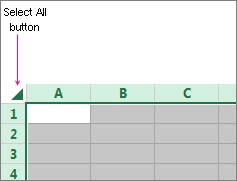Unlock Excel sheet effortlessly with this guide. Excel sheet protection can sometimes feel like a digital maze; let HOW.EDU.VN guide you through effective methods to regain access and customize your spreadsheets. Learn techniques to unlock and edit your data, ensuring smooth workflow and data management.
1. Understanding Excel Sheet Protection
Excel’s protection features are designed to safeguard your data, formulas, and overall spreadsheet structure. However, forgetting a password or encountering a sheet protected by someone else can lead to frustration. Knowing the ins and outs of Excel protection is the first step toward efficiently managing your spreadsheets.
1.1. The Purpose of Sheet Protection
Sheet protection in Excel serves several critical functions, ensuring the integrity and security of your data:
- Preventing Unintentional Changes: Protects against accidental edits that could alter formulas, data entries, or formatting.
- Maintaining Data Integrity: Ensures that only authorized users can modify sensitive information, crucial for financial reports, databases, and other critical datasets.
- Controlling Access: Allows administrators to specify who can view, edit, or format specific parts of a spreadsheet, enhancing data governance and compliance.
1.2. Common Scenarios Requiring Unlocking
There are several common situations where you might need to unlock an Excel sheet:
- Forgotten Passwords: You protected a sheet but have since forgotten the password.
- Inherited Spreadsheets: You’ve received a spreadsheet from a colleague or previous employee, and it’s protected without a known password.
- Need for Modifications: You need to update or modify data, formulas, or formatting in a protected sheet.
- Collaboration: Collaborating with others who need access to edit certain parts of the sheet while keeping other areas secure.
1.3. The Impact of Protection on Functionality
When a sheet is protected, several functionalities are typically restricted:
- Editing Cells: Users cannot change the content of locked cells.
- Formatting: Changes to cell formatting, such as font, color, and alignment, are disabled.
- Inserting/Deleting Rows or Columns: Adding or removing rows and columns is prohibited.
- Sorting and Filtering: Sorting data or applying filters may be restricted.
- PivotTable Modifications: Changes to PivotTables, including layout and data refresh, are often disabled.
Understanding these restrictions helps you appreciate the importance of knowing how to unlock an Excel sheet when necessary, ensuring you can work efficiently and effectively with your data.
2. Prerequisites Before Unlocking an Excel Sheet
Before attempting to unlock an Excel sheet, there are several prerequisites you should consider to ensure a smooth and successful process. These preparations can save you time and prevent potential data loss or corruption.
2.1. Determining the Protection Level
Excel offers various levels of protection, and identifying the specific level is crucial for choosing the appropriate unlocking method:
- Sheet Protection: This is the most common type, where specific worksheets are protected with a password to prevent modifications.
- Workbook Protection: This level protects the structure of the workbook, preventing users from adding, deleting, or renaming sheets.
- File Protection: This involves encrypting the entire Excel file, requiring a password to even open the file.
- Cell Locking: Specific cells or ranges within a sheet are locked, while others remain editable.
Knowing which type of protection is in place helps you tailor your approach.
2.2. Identifying Protected Elements
Determine which elements are protected to understand the scope of the restrictions. Common protected elements include:
- Cells: Specific cells or ranges that cannot be edited.
- Formulas: Hiding formulas to prevent unauthorized viewing or modification.
- Objects: Locking graphic objects, charts, and controls.
- Scenarios: Protecting scenarios to prevent changes to saved what-if analyses.
2.3. Gathering Necessary Passwords or Permissions
The simplest way to unlock an Excel sheet is to have the correct password. If you don’t have the password, consider these steps:
- Check Documentation: Review any documentation or notes related to the spreadsheet that might contain the password.
- Contact the Author: If possible, contact the person who protected the sheet and ask for the password.
- Review Permissions: If you are in a corporate environment, check if you have the necessary permissions to access and modify the sheet.
- Password Management Tools: Check password management tools or shared password repositories within your organization.
If these steps fail, you may need to explore alternative methods, such as password recovery tools or techniques to remove protection without the password, as detailed in subsequent sections.
By carefully assessing the protection level and gathering the necessary credentials, you can streamline the unlocking process and minimize potential complications. If you find this process daunting, HOW.EDU.VN offers expert consultations to guide you through each step, ensuring data integrity and efficient access.
3. Simple Methods to Unlock an Excel Sheet with a Known Password
If you know the password, unlocking an Excel sheet is a straightforward process. Here are the simple steps to remove protection and regain full access to your spreadsheet.
3.1. Unprotecting a Worksheet
Follow these steps to unprotect a single worksheet:
-
Open the Excel File: Open the Excel file containing the protected worksheet.
-
Select the Protected Sheet: Click on the tab of the worksheet you want to unprotect.
-
Navigate to the Review Tab: In the Excel ribbon, click on the “Review” tab.
-
Click “Unprotect Sheet”: In the “Protect” group, click the “Unprotect Sheet” button.
-
Enter the Password: If prompted, enter the password in the dialog box and click “OK”.
After entering the correct password, the worksheet will be unprotected, and you can freely edit cells, formulas, and formatting.
3.2. Unprotecting a Workbook
To unprotect the structure of an entire workbook, follow these steps:
-
Open the Excel File: Open the Excel file with the protected workbook structure.
-
Navigate to the Review Tab: In the Excel ribbon, click on the “Review” tab.
-
Click “Unprotect Workbook”: In the “Protect” group, click the “Unprotect Workbook” button.
-
Enter the Password: If prompted, enter the password in the dialog box and click “OK”.
Once unprotected, you can add, delete, move, or rename sheets within the workbook.
3.3. Removing Editing Restrictions from Specific Ranges
If only specific ranges within a sheet are protected, you can remove these restrictions by:
-
Open the Excel File: Open the Excel file containing the protected worksheet.
-
Select the Protected Sheet: Click on the tab of the worksheet containing the protected ranges.
-
Navigate to the Review Tab: In the Excel ribbon, click on the “Review” tab.
-
Click “Allow Edit Ranges”: In the “Protect” group, click “Allow Edit Ranges.”
-
Select the Range: In the “Allow Users to Edit Ranges” dialog box, select the range you want to unlock and click “Delete.”
-
Protect Sheet: If prompted, enter the password for each range.
-
Click “Protect Sheet”: If desired, click “Protect Sheet” to re-protect the sheet with new settings.
This process allows you to selectively remove protection from specific areas while maintaining protection in other parts of the worksheet.
3.4. Best Practices for Password Management
To avoid future issues with locked Excel sheets, consider these best practices for password management:
- Use Strong Passwords: Create passwords that are complex and difficult to guess, using a combination of uppercase and lowercase letters, numbers, and symbols.
- Store Passwords Securely: Use a password manager to securely store and manage your passwords.
- Document Passwords: Keep a record of your passwords in a secure location, especially for important spreadsheets.
- Regularly Update Passwords: Change your passwords periodically to maintain security.
- Avoid Sharing Passwords: Limit sharing passwords and ensure that only authorized users have access.
By following these simple methods and best practices, you can efficiently unlock Excel sheets when you have the password and prevent future password-related issues.
4. Alternative Methods to Unlock an Excel Sheet Without a Password
When you’ve forgotten the password or inherited a protected Excel sheet without the password, alternative methods can help you regain access. These methods range from using VBA code to third-party tools, each with its own level of complexity and effectiveness.
4.1. Using VBA Code to Remove Protection
VBA (Visual Basic for Applications) code can be used to bypass the password protection on an Excel sheet. Here’s how to do it:
-
Open the Excel File: Open the protected Excel file.
-
Open the VBA Editor: Press
Alt + F11to open the VBA editor. -
Insert a New Module: In the VBA editor, go to “Insert” > “Module.”
-
Enter the VBA Code: Copy and paste the following VBA code into the module:
Sub PasswordBreaker() 'Breaks worksheet password protection. Dim i As Integer, j As Integer, k As Integer Dim l As Integer, m As Integer, n As Integer Dim i1 As Integer, i2 As Integer, i3 As Integer Dim i4 As Integer, i5 As Integer, i6 As Integer On Error Resume Next For i = 65 To 76 For j = 65 To 76 For k = 65 To 76 For l = 65 To 76 For m = 65 To 76 For i1 = 65 To 76 For i2 = 65 To 76 For i3 = 65 To 76 For i4 = 65 To 76 For i5 = 65 To 76 For i6 = 65 To 76 For n = 32 To 126 ActiveSheet.Unprotect Chr(i) & Chr(j) & Chr(k) & Chr(l) & Chr(m) & Chr(i1) & Chr(i2) & Chr(i3) & Chr(i4) & Chr(i5) & Chr(i6) & Chr(n) If ActiveSheet.ProtectContents = False Then MsgBox "One possible Password is " & Chr(i) & Chr(j) & Chr(k) & Chr(l) & Chr(m) & Chr(i1) & Chr(i2) & Chr(i3) & Chr(i4) & Chr(i5) & Chr(i6) & Chr(n) Exit Sub End If Next n Next i6 Next i5 Next i4 Next i3 Next i2 Next i1 Next m Next l Next k Next j Next i End Sub -
Run the Code: Press
F5to run the VBA code. -
Wait for the Result: The code will attempt to break the password protection. If successful, a message box will display a possible password.
-
Remove Protection: Use the displayed password to unprotect the sheet as described in the previous section.
4.2. Using Third-Party Excel Password Recovery Tools
Several third-party tools are designed to recover or remove Excel sheet passwords. These tools often use advanced algorithms to crack passwords. Some popular options include:
- Passware Kit: A comprehensive password recovery tool that supports various file types, including Excel.
- Accent Excel Password Recovery: Specializes in recovering lost Excel passwords using multiple attack methods.
- iSunshare Excel Password Recovery: Offers a user-friendly interface and efficient password recovery.
To use these tools:
- Download and Install: Download and install the password recovery tool of your choice.
- Open the Protected File: Open the protected Excel file within the tool.
- Start Recovery: Follow the tool’s instructions to start the password recovery process.
- Use the Recovered Password: Once the password is recovered, use it to unprotect the Excel sheet.
4.3. Converting to Alternative File Formats
Another method involves converting the Excel file to an alternative format that doesn’t support password protection, such as a CSV file:
- Open the Excel File: Open the protected Excel file.
- Save As: Go to “File” > “Save As.”
- Choose CSV Format: In the “Save as type” dropdown, select “CSV (Comma delimited) (*.csv).”
- Save the File: Click “Save.”
- Open the CSV File: Open the CSV file in Excel.
Note that this method removes all formatting, formulas, and multiple sheets, leaving only the raw data.
4.4. Important Considerations and Risks
While these methods can be effective, consider the following:
- Effectiveness: The success of VBA code and password recovery tools depends on the complexity of the password. Simple passwords are easier to crack.
- Security: Downloading and using third-party tools can pose security risks. Ensure you download from reputable sources.
- Data Loss: Converting to alternative file formats can result in data loss and formatting issues.
- Legal Implications: Bypassing password protection without authorization may have legal implications, especially in a corporate environment.
If you’re uncomfortable with these technical methods or concerned about the risks, consulting with experts at HOW.EDU.VN can provide a safer and more reliable solution. Our professionals can assess your specific situation and offer tailored advice to unlock your Excel sheet while preserving data integrity.
5. Step-by-Step Guide: How to Remove Excel Sheet Protection Using VBA Code
Using VBA (Visual Basic for Applications) code to remove protection from an Excel sheet can be an effective method when you’ve lost or forgotten the password. This step-by-step guide provides a detailed walkthrough of the process.
5.1. Opening the VBA Editor
- Open the Excel File: Start by opening the protected Excel file that you want to unlock.
- Access the VBA Editor: Press
Alt + F11on your keyboard. This action will open the Visual Basic for Applications (VBA) editor in a new window. The VBA editor is where you’ll write and execute the code to remove the sheet protection.
5.2. Inserting a New Module
- Navigate to Insert: In the VBA editor window, go to the menu bar at the top.
- Select Module: Click on “Insert” and then select “Module” from the dropdown menu. This will insert a new module into your VBA project, where you can write your code.
5.3. Writing the VBA Code
-
Copy the VBA Code: Copy the following VBA code into the newly created module:
Sub PasswordBreaker() 'Breaks worksheet password protection. Dim i As Integer, j As Integer, k As Integer Dim l As Integer, m As Integer, n As Integer Dim i1 As Integer, i2 As Integer, i3 As Integer Dim i4 As Integer, i5 As Integer, i6 As Integer On Error Resume Next For i = 65 To 76 For j = 65 To 76 For k = 65 To 76 For l = 65 To 76 For m = 65 To 76 For i1 = 65 To 76 For i2 = 65 To 76 For i3 = 65 To 76 For i4 = 65 To 76 For i5 = 65 To 76 For i6 = 65 To 76 For n = 32 To 126 ActiveSheet.Unprotect Chr(i) & Chr(j) & Chr(k) & Chr(l) & Chr(m) & Chr(i1) & Chr(i2) & Chr(i3) & Chr(i4) & Chr(i5) & Chr(i6) & Chr(n) If ActiveSheet.ProtectContents = False Then MsgBox "One possible Password is " & Chr(i) & Chr(j) & Chr(k) & Chr(l) & Chr(m) & Chr(i1) & Chr(i2) & Chr(i3) & Chr(i4) & Chr(i5) & Chr(i6) & Chr(n) Exit Sub End If Next n Next i6 Next i5 Next i4 Next i3 Next i2 Next i1 Next m Next l Next k Next j Next i End Sub -
Understand the Code: This VBA code works by attempting various combinations of characters as potential passwords to unprotect the sheet. The
On Error Resume Nextstatement ensures that the code continues to run even if it encounters an error, such as an incorrect password attempt.
5.4. Running the VBA Code
- Execute the Code: With the code pasted into the module, press
F5on your keyboard or click on the “Run” button in the VBA editor toolbar. The “Run” button typically looks like a green play icon. - Wait for the Code to Execute: The VBA code will now start running. Depending on the complexity of the password, this process may take a few minutes to several hours. The code systematically tries different password combinations until it finds the correct one or exhausts all possibilities.
5.5. Interpreting the Results
- Check for a Message Box: If the code successfully unprotects the sheet, a message box will appear displaying a possible password. The message box will show:
"One possible Password is" followed by the potential password. - Copy the Password: Note down the password displayed in the message box. This is the password that the VBA code has identified as potentially correct.
- Test the Password: Go back to your Excel sheet. If the sheet is still protected, manually try to unprotect it by going to the “Review” tab and clicking “Unprotect Sheet.” Enter the password provided by the VBA code and click “OK.”
5.6. Removing the Protection
- Unprotect the Sheet: If the password works, the sheet will be unprotected, and you can now edit the cells, formulas, and formatting.
- Save the File: Save the Excel file to ensure that the protection is permanently removed. You can do this by pressing
Ctrl + Sor going to “File” > “Save.”
5.7. Troubleshooting
- Code Not Working: If the code doesn’t seem to be working, ensure that you have copied the code correctly and that there are no typos.
- No Message Box: If no message box appears after running the code for a reasonable amount of time, it could mean that the password is too complex for the code to crack. In such cases, you may need to explore alternative methods or seek professional help.
- Error Messages: If you encounter any error messages while running the code, double-check the code syntax and ensure that Excel’s security settings allow macros to run.
5.8. Security Considerations
- Use with Caution: Using VBA code to remove password protection should be done with caution and only on files that you have the right to access and modify.
- Disable Macros: After you have successfully removed the protection, consider disabling macros in Excel to prevent potential security risks.
By following this detailed guide, you can effectively use VBA code to remove protection from your Excel sheet. If you encounter difficulties or prefer a more secure and reliable solution, the experts at HOW.EDU.VN are available to provide personalized assistance and ensure your data remains safe.
6. Using Third-Party Tools to Unlock Excel Sheets
When VBA code or manual methods fail, third-party tools can offer a more robust solution for unlocking password-protected Excel sheets. These tools often employ advanced algorithms to recover or remove passwords. This section provides a detailed guide on how to use these tools effectively.
6.1. Selecting a Reliable Tool
Choosing the right third-party tool is crucial to ensure the security and integrity of your data. Consider the following factors when selecting a tool:
- Reputation: Look for tools from reputable vendors with positive reviews and a history of reliability.
- Features: Ensure the tool offers features such as multiple attack methods (e.g., brute-force, dictionary attacks) and supports the specific Excel versions you use.
- Security: Verify that the tool does not compromise your data security by uploading files to unknown servers or containing malware.
- Cost: Compare the pricing and licensing options to find a tool that fits your budget.
Popular and reliable tools include:
- Passware Kit: Known for its comprehensive password recovery capabilities and support for various file types.
- Accent Excel Password Recovery: Specializes in recovering Excel passwords with advanced attack methods.
- iSunshare Excel Password Recovery: Offers a user-friendly interface and efficient password recovery.
6.2. Downloading and Installing the Tool
- Visit the Official Website: Go to the official website of the selected tool.
- Download the Software: Download the software installer from the official website. Avoid downloading from third-party sources to minimize the risk of malware.
- Run the Installer: Locate the downloaded installer file and run it. Follow the on-screen instructions to install the software on your computer.
- Activate the License: If you purchased a license, activate the software using the provided license key or registration code.
6.3. Opening the Protected Excel File
- Launch the Tool: Open the installed password recovery tool.
- Select the File: Use the tool’s interface to browse and select the protected Excel file you want to unlock.
- Import the File: Import the selected file into the tool. The tool may require you to specify the type of protection (e.g., sheet protection, workbook protection).
6.4. Starting the Password Recovery Process
-
Choose an Attack Method: Select an appropriate attack method based on your knowledge of the password. Common attack methods include:
- Brute-Force Attack: Tries all possible character combinations. This method is the most exhaustive but can take a long time.
- Dictionary Attack: Uses a list of common passwords and variations. This method is faster if the password is a common word or phrase.
- Mask Attack: Uses a known pattern or partial information about the password (e.g., known characters, length).
-
Configure Attack Settings: Configure the attack settings, such as the character set (e.g., uppercase letters, lowercase letters, numbers, symbols), password length, and any known parts of the password.
-
Start the Recovery: Initiate the password recovery process. The tool will start attempting various password combinations until it finds the correct one.
6.5. Interpreting the Results
- Monitor the Progress: Monitor the progress of the password recovery process. The tool will typically display the number of passwords tried, the current password being tested, and an estimated time remaining.
- Password Found: If the tool successfully recovers the password, it will display the password in the interface.
- Handle Unsuccessful Recovery: If the tool fails to recover the password after a reasonable amount of time, it may indicate that the password is too complex or that the selected attack method is not suitable. In such cases, you may need to try a different attack method or seek professional assistance.
6.6. Removing the Protection
- Use the Recovered Password: Use the recovered password to unprotect the Excel sheet. Follow the steps in Section 3 to unprotect the worksheet or workbook.
- Save the File: Save the Excel file to ensure that the protection is permanently removed.
6.7. Security Considerations
- Download from Official Sources: Always download third-party tools from official websites to avoid malware and security risks.
- Read Reviews: Research and read reviews about the tool to ensure its reliability and effectiveness.
- Check Permissions: Ensure you have the necessary permissions to access and modify the protected Excel file.
- Backup Data: Before using any password recovery tool, back up your Excel file to prevent data loss in case of unforeseen issues.
By following this detailed guide, you can effectively use third-party tools to unlock your Excel sheets. If you encounter difficulties or prefer a more secure and reliable solution, the experts at HOW.EDU.VN are available to provide personalized assistance and ensure your data remains safe.
7. Protecting Your Excel Sheets More Effectively in the Future
Once you’ve unlocked your Excel sheet, it’s essential to implement robust protection measures to prevent future unauthorized access. This section outlines effective strategies for protecting your Excel sheets, ensuring data integrity and confidentiality.
7.1. Setting Strong Passwords
A strong password is the first line of defense against unauthorized access. Follow these guidelines to create effective passwords:
- Length: Use a password that is at least 12 characters long. Longer passwords are more difficult to crack.
- Complexity: Include a mix of uppercase and lowercase letters, numbers, and symbols.
- Avoid Common Words: Do not use easily guessable words, phrases, or personal information such as names, birthdays, or addresses.
- Randomness: Create a password that is random and not based on any predictable pattern.
- Uniqueness: Use a unique password for each Excel file to prevent a breach in one file from compromising others.
7.2. Using Excel’s Built-In Protection Features
Excel offers several built-in protection features that can enhance the security of your spreadsheets:
-
Protect Sheet: Protects individual worksheets from modifications, such as editing cells, formatting, and inserting or deleting rows and columns.
- Go to the “Review” tab.
- Click “Protect Sheet.”
- Enter a password and select the elements you want to protect.
-
Protect Workbook: Protects the structure of the workbook, preventing users from adding, deleting, or renaming sheets.
- Go to the “Review” tab.
- Click “Protect Workbook.”
- Enter a password and choose whether to protect the structure or windows.
-
File Encryption: Encrypts the entire Excel file, requiring a password to open it.
- Go to “File” > “Info.”
- Click “Protect Workbook” and select “Encrypt with Password.”
- Enter a password and confirm it.
-
Mark as Final: Marks the file as final, discouraging further edits by indicating that the document is complete.
- Go to “File” > “Info.”
- Click “Protect Workbook” and select “Mark as Final.”
-
Digital Signatures: Adds a digital signature to the file to verify its authenticity and integrity.
- Go to “File” > “Info.”
- Click “Protect Workbook” and select “Add a Digital Signature.”
- Follow the prompts to create or select a digital certificate.
7.3. Limiting Access Permissions
Control who can access and modify your Excel files by setting appropriate access permissions:
- Network Shares: On network shares, set permissions to allow only authorized users to access the file.
- Cloud Storage: On cloud storage platforms like OneDrive or SharePoint, configure sharing settings to grant specific permissions to users.
- Password-Protected Sharing: When sharing files via email or other methods, use password-protected ZIP files to encrypt the contents.
7.4. Regularly Backing Up Your Data
Regularly backing up your Excel files ensures that you can recover your data in case of data loss, corruption, or security breaches. Implement the following backup strategies:
- Automatic Backups: Use Excel’s AutoRecover feature to automatically save backup copies of your files at regular intervals.
- Cloud Backups: Store backup copies of your files on cloud storage services like OneDrive, Google Drive, or Dropbox.
- External Hard Drives: Create backup copies on external hard drives or USB drives.
- Offsite Backups: Store backup copies in a separate physical location to protect against disasters such as fires or floods.
7.5. Educating Users on Security Best Practices
Educating users on security best practices is crucial for maintaining the security of your Excel files. Provide training and guidelines on topics such as:
- Password Security: How to create and manage strong passwords.
- Phishing Awareness: How to recognize and avoid phishing attempts.
- Data Handling: Proper procedures for handling and sharing sensitive data.
- Software Updates: The importance of keeping software and operating systems up to date.
- Reporting Security Incidents: How to report suspected security incidents or breaches.
By implementing these strategies, you can significantly enhance the security of your Excel sheets and protect your data from unauthorized access. For expert guidance and tailored solutions, consult the professionals at HOW.EDU.VN. We offer comprehensive data security consultations to help you safeguard your valuable information.
8. Advanced Techniques for Excel Sheet Protection
To further fortify your Excel sheets against unauthorized access, consider implementing advanced protection techniques. These methods provide an additional layer of security beyond the standard protection features.
8.1. Using Data Validation to Restrict Input
Data validation can be used to control the type of data entered into specific cells, reducing the risk of errors and malicious input. Here’s how to use data validation effectively:
- Select Cells: Select the cells where you want to restrict data input.
- Go to Data Tab: Click on the “Data” tab in the Excel ribbon.
- Click Data Validation: In the “Data Tools” group, click “Data Validation.”
- Set Validation Criteria: In the “Data Validation” dialog box, set the validation criteria:
- Allow: Choose the type of data allowed (e.g., whole number, decimal, list, date, time, text length).
- Data: Specify the conditions for the data (e.g., between, not between, equal to, greater than).
- Source: For a list, enter the list items separated by commas or reference a range containing the list.
- Set Input Message: Create an input message to guide users on the type of data to enter.
- Set Error Alert: Customize the error alert message that appears when invalid data is entered.
- Apply to All: Click “OK” to apply the data validation rules to the selected cells.
8.2. Hiding Formulas
Hiding formulas can prevent users from viewing and modifying critical calculations. To hide formulas:
- Select Cells: Select the cells containing the formulas you want to hide.
- Open Format Cells Dialog: Press
Ctrl + 1to open the “Format Cells” dialog box. - Go to Protection Tab: Click on the “Protection” tab.
- Check Hidden: Check the “Hidden” box.
- Protect Sheet: Go to the “Review” tab and click “Protect Sheet.”
- Enter Password: Enter a password and ensure the “Select locked cells” and “Select unlocked cells” options are checked.
- Click OK: Click “OK” to protect the sheet. The formulas in the selected cells will now be hidden.
8.3. Using Information Rights Management (IRM)
Information Rights Management (IRM) allows you to control how sensitive information is used and distributed. IRM can restrict actions such as printing, forwarding, and copying content.
- Enable IRM: Ensure that IRM is enabled in your organization. This typically requires configuration by your IT administrator.
- Apply Restrictions: In Excel, go to “File” > “Info” > “Protect Workbook” > “Restrict Access.”
- Set Permissions: Set permissions for users or groups, specifying what actions they are allowed to perform (e.g., view, edit, print).
- Add Expiration Date: Set an expiration date for the permissions, after which users will no longer be able to access the file.
- Apply Changes: Apply the changes to protect the workbook with IRM.
8.4. Implementing Custom Functions with VBA
Custom functions written in VBA (Visual Basic for Applications) can add an extra layer of security by performing complex calculations or data manipulations that are not easily deciphered.
-
Open VBA Editor: Press
Alt + F11to open the VBA editor. -
Insert Module: Go to “Insert” > “Module” to insert a new module.
-
Write Custom Function: Write your custom function in VBA. For example:
Function EncryptData(data As String, key As String) As String Dim i As Integer Dim result As String For i = 1 To Len(data) Dim charCode As Integer charCode = Asc(Mid(data, i, 1)) Xor Asc(Mid(key, (i Mod Len(key)) + 1, 1)) result = result & Chr(charCode) Next i EncryptData = result End Function -
Use Function in Excel: Use the custom function in your Excel sheet to encrypt or manipulate data.
-
Protect VBA Code: Protect the VBA code by locking the VBA project with a password:
- In the VBA editor, go to “Tools” > “VBAProject Properties.”
- Click on the “Protection” tab.
- Check “Lock project for viewing.”
- Enter a password and confirm it.
- Click “OK” to protect the VBA code.
8.5. Using Third-Party Security Add-Ins
Several third-party add-ins can enhance the security of your Excel sheets. These add-ins often provide features such as:
- Advanced Encryption: Stronger encryption algorithms than Excel’s built-in encryption.
- Watermarking: Adding watermarks to prevent unauthorized copying or distribution.
- Audit Trails: Tracking changes made to the file, including who made the changes and when.
- Data Masking: Masking sensitive data to protect it from unauthorized viewing.
By implementing these advanced techniques, you can significantly improve the security of your Excel sheets and protect your data from unauthorized access. For expert guidance and tailored solutions, consult the professionals at how.edu.vn. We offer comprehensive data security consultations to help you safeguard your valuable information.
9. Common Issues and Troubleshooting Tips
Even with careful planning, you may encounter issues when unlocking or protecting Excel sheets. This section provides solutions to common problems